 or
right-click your mouse and select “New”.
or
right-click your mouse and select “New”.A Tree is a logical grouping of items within a segment. The Tree Definition in Prospero is the mechanism that allows you to define elements that will summarize data for all items whenever you run a report or input definition using that tree.
For example, you may want to have an "Expenses" Tree which contains all expense accounts within that segment and then summarizes them. In Prospero those are called “Roots”.
To add a new Tree (Root item):
1. Click on the Trees bar to open the Trees Navigation Pane.
2. Select the folder for the tree. (This will correspond to the segment that you will be creating the summary within.)
3. Click
the New Root button  or
right-click your mouse and select “New”.
or
right-click your mouse and select “New”.
4. In the “New Root” dialog, enter a code and label for the new Root.
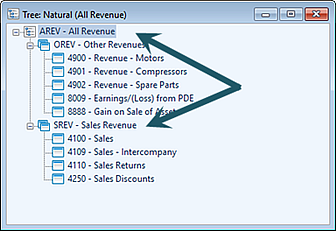
Note: The length of the Code corresponds to the length of segment ID and must conform to the number of characters exactly.
5. If the Root will summarize the Natural segment account information, you must select the Type. This field is required and will return an error message if left unpopulated. The value can be changed from the Trees Properties Pane.
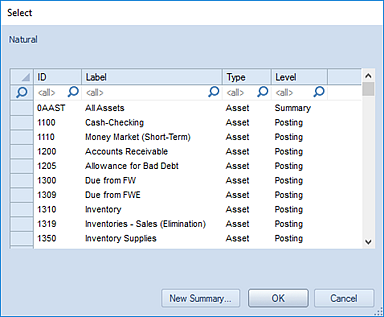
6. Add one or more segment items your Tree by clicking on the item and selecting the Add Items to Tree option. This option is available on the Tree Tools Definition context ribbon, or, by right-clicking and selecting the option from the pop-up menu.
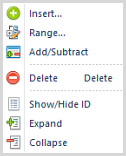
7. The Select screen will then allow you to choose those segment elements that you want contained in your summary.

You can filter your selection on the segment item’s ID, Label, Type, or Level fields by typing the value(s) in the top filter field: For example, type a “1” to search for all ID’s beginning with “1”. Or, for Natural accounts, you can enter a type value to return only the specific accounts associated to that type.
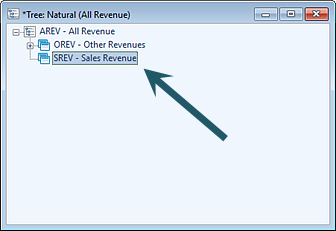
You can also select individual contiguous items using Shift key and your mouse.
8. After making your selections, use the OK button to add your selections to the Root item.
Note: You can add system-defined trees to your user-defined trees, making it easier to manage tree items. For more information, refer to the section on system-defined trees.