
Prospero Administrators can change a user’s password using the Change Password option. This option is available on the Security Tools Security context ribbon.

To change a user’s password:
1. Select the Security bar on the Prospero Navigation Pane.
2. Open the User Definition workspace using the User Definition icon
3. Select the Change Password option on the Security ribbon.
4. In the Change Password window, enter the current user’s password in Your Password field.
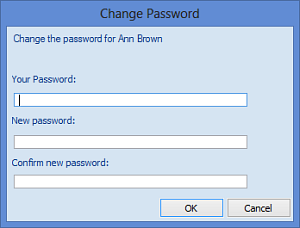
5. Next, enter a new password in the “New password” and “Confirm new password” fields.
6. Select the OK button to confirm the action.
Your new password will be in effect the next time you log in.