
The Clear History option allows you to clear information pertaining to budget data input changes, if the information returned to the screen is too large or if older records are no longer needed.
The Clear History option requires a Power User license with the Security Permission to maintain input definitions.
To clear Input History entries:
1. Open your Input Definition.
2. Select the Clear History option on the Input Definition Tools Definition context ribbon.

3. The
Clear History dialog will appear:
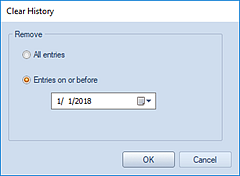
4. Select to remove “All entries” or use the calendar select option to choose entries on or before a specific date.
5. After making your selection, use the OK button to confirm your removal of the entries. You will receive a confirmation message to remove the entries.
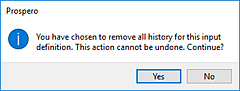
6. Select Yes to confirm your deletion.
7. To close your History workspace, select the X on the tab next to the name.
Note: Exercise caution when deleting entries as these will be permanently removed from your system.