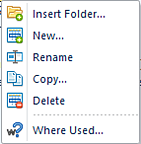The Columns Navigation Pane contains the primary features and functions to create and manage Column Definitions in Prospero. To access Column Definitions, select the Columns bar on the Navigation Pane.

The available action and items for managing Columns in Prospero include:
•Create Folder - Selecting the  option will create a new folder under a
selected folder in the Navigation Pane.
option will create a new folder under a
selected folder in the Navigation Pane.
•New - Selecting the  option will create a new column under the
selected folder in the Navigation Pane.
option will create a new column under the
selected folder in the Navigation Pane.
•Rename - (Only available by selecting the item and using the right-click mouse button to open a pop-up menu.) Selecting this option allows you to rename the item in the Navigation Pane. The name cannot be <BLANK>.
•Delete – Selecting the  option will delete the selected column
from the Navigation Pane.
option will delete the selected column
from the Navigation Pane.
•Paste – Selecting the  option creates a copy of the selected
column.
option creates a copy of the selected
column.
•Show/Hide ID – Selecting the  option allows you to show or hide the
item ID in the Navigation Pane.
option allows you to show or hide the
item ID in the Navigation Pane.
•Refresh – Selecting the  option refreshes the Navigation Pane to
reflect changes made by any other users.
option refreshes the Navigation Pane to
reflect changes made by any other users.
•Where Used – Selecting the  option will return an informational
dialog box to indicate where the item (i.e. which Report Definition or Input
Definition) the Column Definition is used in.
option will return an informational
dialog box to indicate where the item (i.e. which Report Definition or Input
Definition) the Column Definition is used in.
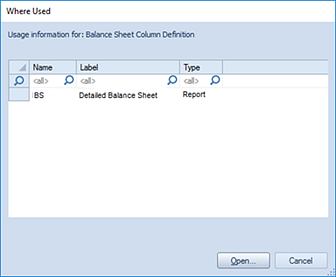
Selecting the item in the Where Used dialog box and clicking Open button will open the Report Definition or Input Definition.
•Catalog View – selecting the  option opens the Catalog View screen to allow
you to select one or more Report, Column, or Line Definition to open in the
Prospero workspace. You must have the “Maintain Building Blocks” permission to use the
Catalog View functionality for Column and Line Definitions otherwise this
feature will not be enabled. For more information see the section on Prospero Security.
option opens the Catalog View screen to allow
you to select one or more Report, Column, or Line Definition to open in the
Prospero workspace. You must have the “Maintain Building Blocks” permission to use the
Catalog View functionality for Column and Line Definitions otherwise this
feature will not be enabled. For more information see the section on Prospero Security.
As with most options on the Navigation Pane, selecting the item(s) and the right-click mouse button will open a popup menu including commonly-used features: