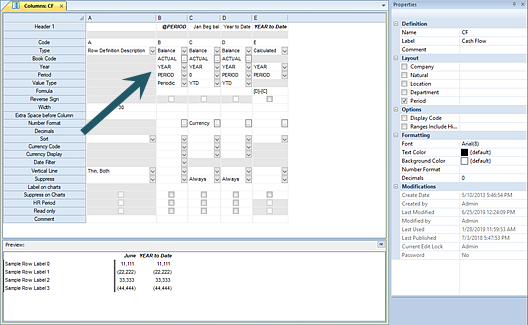
Whenever the default option of “Period” is defined in the Layout section of the Properties Pane, the Year field will be available on the Column Definition.
The Year field is used to choose the specific year data for selecting the report’s column data.
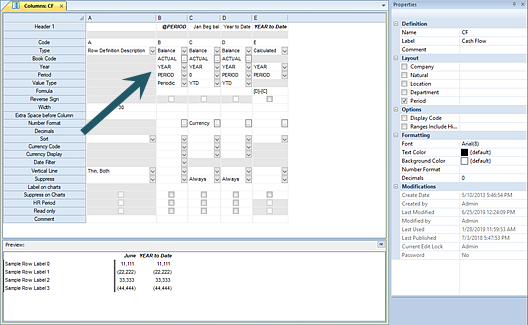
By default, the value of “YEAR” will appear in the Year field. You can more granularly define the Year value used by selecting the drop-down to open the Year Options dialog.
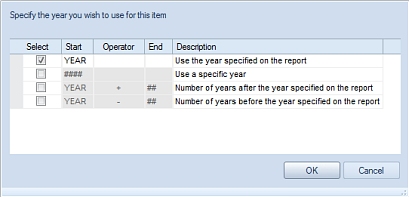
The Year Options dialog screen allows you to change the
Year field’s selection criteria to any one of the following by selecting the
checkbox and entering the value required:
•YEAR – This option will use the year specified on the report in the column.
•#### - This option allows you to enter a specific year value in the Start field to use as the year on the column.
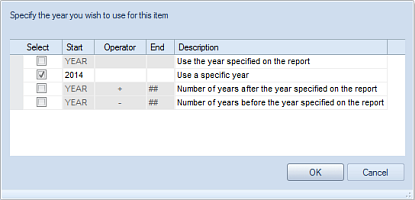
•YEAR + ## - This option will allow you to enter a specific numeric value in the End column to specify the number of years after the year on the report. In the following example, the year returned in the field will be two years after the value used on the report.
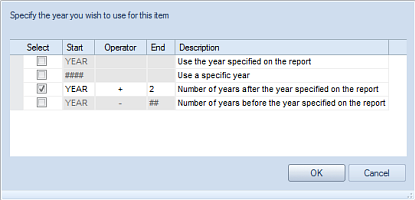
•YEAR - ## - This option will allow you to enter a specific numeric value in the End column to specify the number of years before the year on the report. In the following example, the year returned in the field will be one year before the value used on the report.
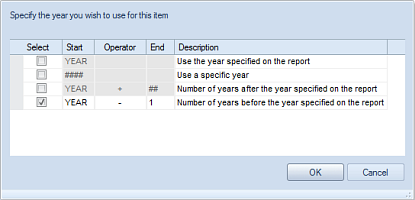
After completing any update, press the OK button to confirm your selection and populate the Year field in the Column Definition.