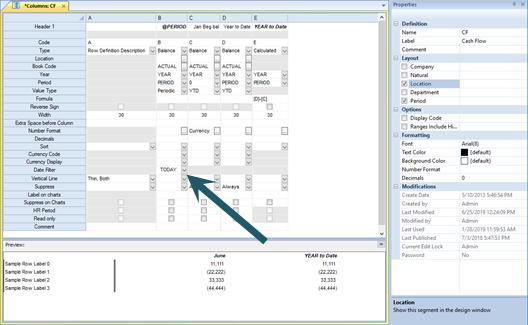
The Date Filter allows you to define a date range for the start date and end date for the column period.
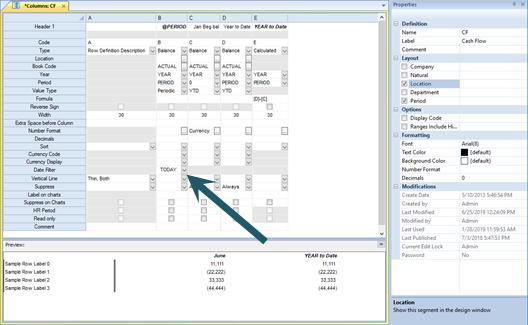
Select the button to define the range options in the popup
window.
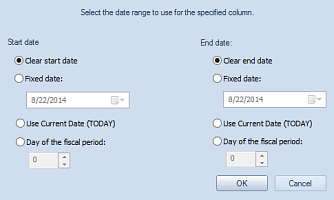
You can select the Start and End date criteria as follows:
•Clear start date / Clear end date: This option allows you to clear any date filter which may have been previously defined. Also, Clear start date and Clear end date are selected by default and, unless otherwise modified, the report will use the start and/or end date as defined in the Report Definition when the report executes.
•Fixed Date: This option allows you to define a specific
Start and/or End date for the data returned to the column. The current date is
populated in the field by default. However, you may select a specific date using
the date picker option - or enter the date directly to the field.
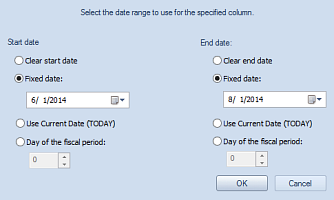
After making your election(s), select the OK button to save and your selection will appear in the field for the Column Definition.
•Use Current Date (TODAY): This option allows you to define a specific start and/or end date for the data returned to the column using today’s date.
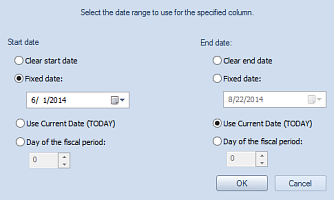
After making your election(s), select the OK button to save and your selection will appear in the field for the Column Definition.
•Day of the fiscal period: This option allows you to define a specific start and end date using the day of the fiscal period for determining the data returned to the column. Enter, or use the up/down arrows, to select the numeric value representing the fiscal period start and end day.
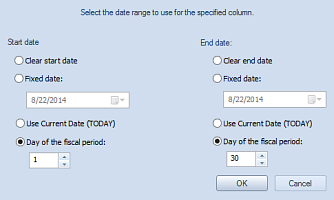
You must specify both the start and end of the fiscal period. In addition, when using the “Day of the fiscal period” option you cannot use fixed or current start/end date options.
After making your election(s), select the OK button to save and your selection will appear in the field for the Column Definition.
When using this field, a Start Date must always be specified – using either a fixed date or the current date. In addition, when only the Start Date is specified, the application will use the same value for the End Date.
Note: When using the Date Filter options, you will receive a warning message if your selections result in a Start Date after an End Date or any End Date before a Start Date. In addition, when a column is marked as a Value Type “YTD” column, the date filter is disabled.