 icon, or,
right-click and select Delete from the pop-up menu. You will receive the
following prompt to confirm your deletion:
icon, or,
right-click and select Delete from the pop-up menu. You will receive the
following prompt to confirm your deletion:Report Definitions can be deleted from the Reports Navigation Pane if they are no longer required.
To delete a Report Definition:
1. Click on the Reports bar to open the Reports Navigation Pane.
2. Select the Report Definition to delete.
3. Click
on the Delete  icon, or,
right-click and select Delete from the pop-up menu. You will receive the
following prompt to confirm your deletion:
icon, or,
right-click and select Delete from the pop-up menu. You will receive the
following prompt to confirm your deletion:
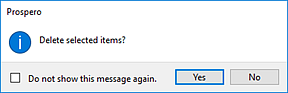
4. Select Yes to confirm your deletion.
Additionally, you can delete multiple Report Definitions and/or Report Definition Folders from the Reports Navigation Pane by selecting the items using the Shift key and mouse-clicking on the items. Then, use the right-click to select the Delete option from the pop-up menu. Multiple items can be deleted where all the items are at the same level in the Navigation Pane’s tree. If a Report Definition and a folder are selected for deletion, then the folder must be empty.
Note: Exercise caution when deleting these items as you will need to restore the entire Prospero database should you require the item later.
Note: If you do not wish to receive confirmation messages on deletions of Prospero items (Column Definitions, Line Definitions, Report Definitions, or Tree Items), check the “Do not show this message again” checkbox. You can re-enable confirmation messages by selecting the “Prompt before deleting” checkbox on the Local Settings Options screen.