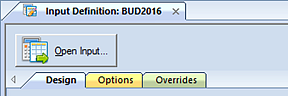
To delete a capital item in your Capital Data Input workspace:
1. Open the Input Definition for the parameters you require.
2. Use the Open Input button on the set to open the Data Input workspace or the Open Input option on the ribbon.
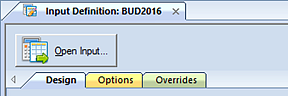
-or-

3. Enter your plan prompts as required.
4. Select the Capital tab.
5. In the opened workspace, select a row.
6. Select the Delete option on the ribbon.

Conversely, right-click and select the Delete option from the pop-up menu.
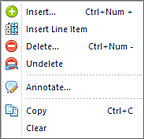
7. When prompted, confirm that you want to delete your record.
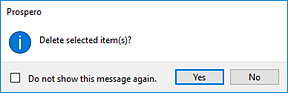
8. After deleting Capital data, you can toggle back to the Data Input Workspace by selecting the Main tab. Whenever Capital records are deleted and resulting values are re-calculated, the corresponding account(s) are updated on the Main input tab.
9. When you have completed deleting data, select the Save button on the Quick Access Toolbar or Ctrl-S to save your work.
Note: You can select to Undelete any pending deletions in your workspace. To Undelete, right-click, and select the Undelete option from the pop-up menu.
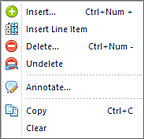
This will undo all pending deletions since your last Save. However, you cannot undelete a row(s) after you have saved your Data Input workspace changes.