 icon.
icon.To export your Report Definitions, use the Export option from the Report Definition Catalog View.
To export a Report Definition:
1. Click on the Reports bar to open the Reports Navigation Pane.
2. Click
on the Catalog View  icon.
icon.
3. Select the report(s) to export.
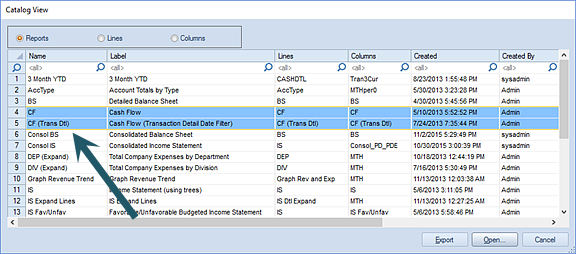
4. Click the Export button.
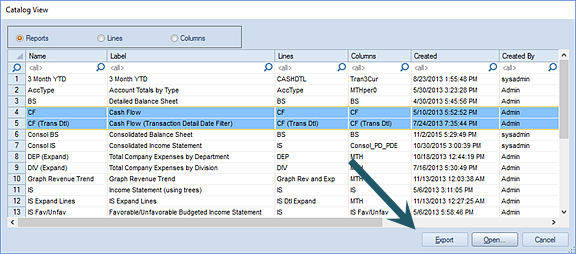
5. Specify the name and location for the export file and select the Save button.
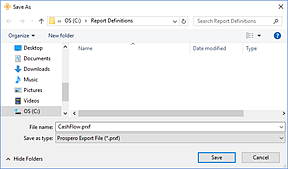
Your report(s) will be exported to a Prospero export file (.PRXF) for import in to another entity.
Access to Catalog View functionality is defined by permissions on the Role:
•Where the user’s Role has Permissions to “Run Reports” and “Maintain Building Blocks”, the Reports, Lines and Columns options and radio buttons will be available for selection. (The option to Export will be available for reports.)
•Where the user’s Role has Permissions to “Run Reports” (only), such as is usually defined for a Standard User License holder, only the Reports option and radio button will be available for selection. (The option to Export will not be available for reports.)
•Where the user’s Role has Permissions to “View Published Reports” (only), such as is usually defined for a Limited User License holder, only the Reports option and radio button will be available for selection and, where available, the last published version of the report will open provided the individual has the appropriate Assignments. (Where there is no published report available, the user will be presented with an error message. Also, the option to Export will not be available for reports.)
For more information on exporting Prospero Report Definitions see the section on Importing and Exporting Report Definitions.