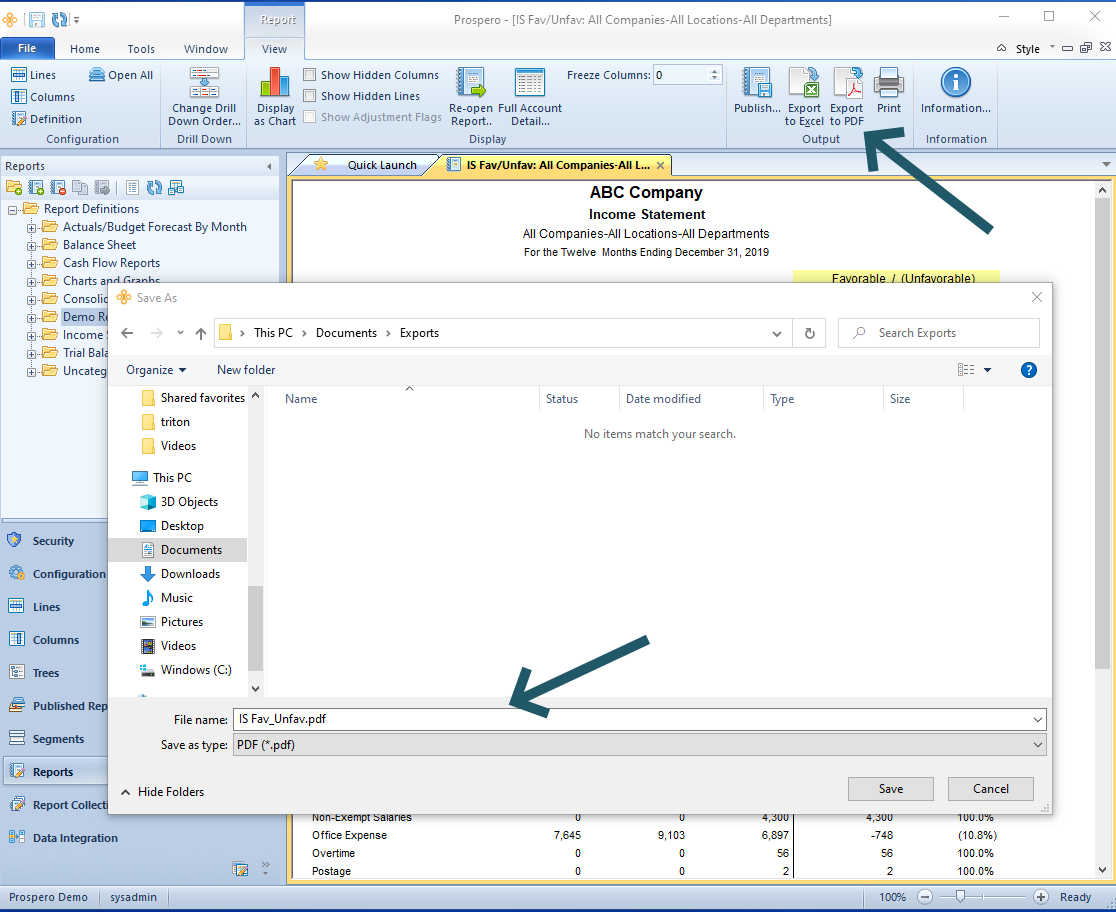
For your report to Export to PDF, select the option from the Report View context ribbon after running your report:
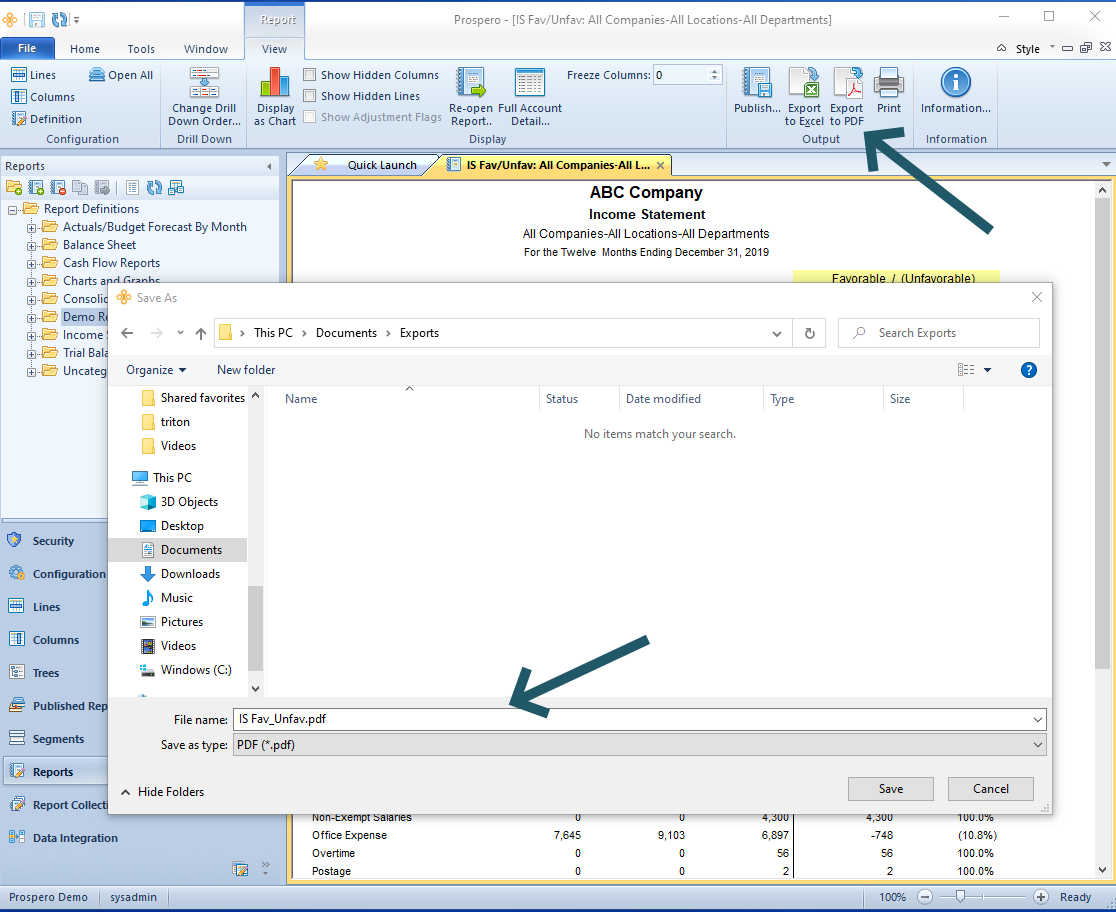
To export your report to PDF:
1. Run your report.
2. Select the Export to PDF option on the ribbon.
3. In the Save As dialog, you will be provided with a default file name corresponding to your Prospero report file name. You can also enter a name for your new PDF document. Invalid characters in filenames are: \ / : * ? " < > | If you enter these characters, they will be replaced with an underscore.
4. Select Save to export your report to PDF. When the export completes, the PDF document will open. (If you have run the report for multiple prompts, your PDF will contain all valid iterations for that report’s prompts.)
Note: When running a report directly to PDF, if there is a hard-coded file name and file type, the output will change the file extension to match output option you specified on the runtime report options screen. And, if the output destination on the report which is not valid for another user, the user will be prompted to select a new output location at run time.