
You can format column header fields using the standard Font or Alignment options on the Column Tools Definition ribbon.

Selecting multiple contiguous columns and then applying formatting allows you to format multiple column headers at once.
Merged Column Headers based on Reporting Period
Column headers can also be merged based on variable start or end period points as specified when the report is executed. This allows you to define rolling report variable headers, based on the period specified on the report. This process is managed using the “Merge from column” and “to column” fields in the Header Definition screen. Any merged column header - based on a reporting period - is indicated on the Column Definition workspace using a green square in the starting header cell.
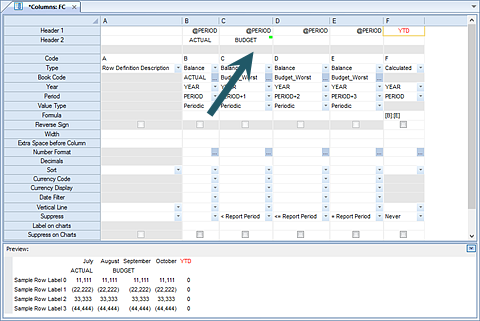
For example, the column can be merged to spread from a specific column to a variable represented by the period specified on the report. The start of the merge can reflect the first column in the Column Definition, defined by the column reference (not the Column Code). In the following, the “to column” field would reflect the variable end period (@PERIOD+n).
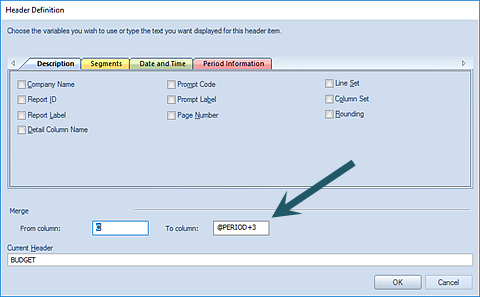
Conversely, the column can be merged to spread from a variable represented by the period specified on the report to a specific column.
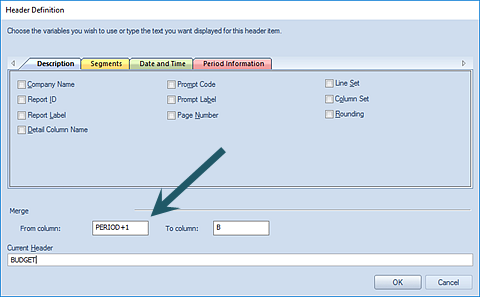
Here, the “to column” field would then reflect the end column in the Column Definition as defined by the column reference (not the Column Code).
Note: The “Merge from column” and “to column” fields in the Header Definition screen only support @PERIOD or @PERIOD+n. (The @PERIOD-n is not supported in these fields.)