
To import your exported Report Definitions, use the Import Definitions command on the Tools Ribbon. The import of the Report Definition will include all supporting elements – Line, Column, and Tree Definitions and Segment items – as well as any pre-set prompt and Report Definition properties which may have been set on the report.
You can only import a report’s Tree Definition and Segment item supporting elements where 1.) You selected to include these elements in your export and 2.) The number of segments and the structure of the target and source entities is identical.
To import a Report Definition:
1. Click on the Tools ribbon.
2. Select the Import Definitions option.

3. In the dialog, navigate to the location of the Prospero export file (.PRXF) containing the report you wish to import.
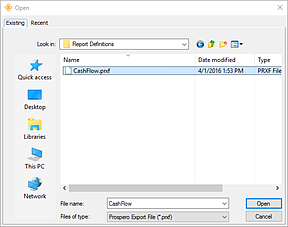
4. Click on the Open button.
5. In the Import screen, select your reports to import. Your report(s) and their elements will be imported to the location you specified. (Each element – Report, Line, and Column Definition – will be located in a corresponding named folder location.)
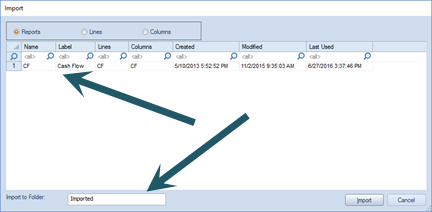
6. Select the Import button.
7. When prompted, select whether you wish to create Segment codes on import. You can view details on this selection by choosing the Hide details option. This step is optional.
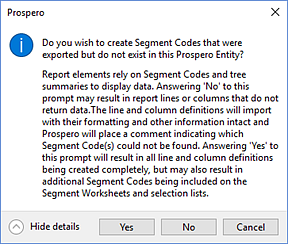
8. Click on the Yes button.
Note: If a Line, Column, or Report Definition already exists in the target entity, a new one will be created with a "_1" extension. For Trees, any summary items (root or subtotal) that do not exist in the target entity will be created - including the parent-child relationships - from the import file. If a summary item or tree already exists in the destination entity, it will not be modified by the import process.
For more information on exporting Prospero Report Definitions see the section on Importing and Exporting Report Definitions.