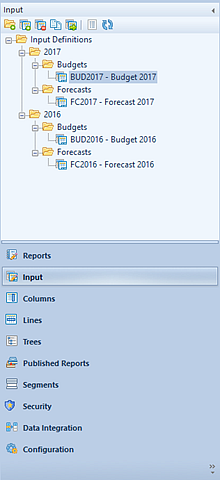
The Input Definition Navigation Pane contains the primary features and functions to create and manage Input Definitions in Prospero. To access Input Definitions, select the Input bar on the Navigation Pane.
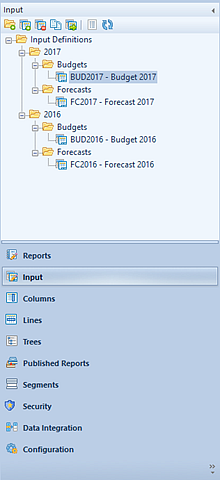
The available actions for managing Input Definitions in Prospero include:
•Create Folder - Selecting the  option will create a new folder under the
selected folder in the Navigation Pane.
option will create a new folder under the
selected folder in the Navigation Pane.
•New - Selecting the  option will create a new input definition
under the selected folder in the Navigation Pane.
option will create a new input definition
under the selected folder in the Navigation Pane.
•Rename - (Only available by selecting the item and using the right-click mouse button to open a pop-up menu.) Selecting this option allows you to rename the item in the Navigation Pane. The name cannot be <BLANK>. Any changes will also be reflected in the Quick Launch screen.
•Delete – Selecting the option will delete the selected input definition. You must select an input
definition to activate this feature.
option will delete the selected input definition. You must select an input
definition to activate this feature.
•Open – Selecting the  option will open the Input screen for the
associated Input Definition. You must select an input definition to activate
this feature.
option will open the Input screen for the
associated Input Definition. You must select an input definition to activate
this feature.
•Copy – Selecting the  option creates a copy of the selected
input definition. The newly copied input definition will retain the original
input definition’s Design and Options tab settings, as well as any Overrides,
Human Resources, and Capital setup information.
option creates a copy of the selected
input definition. The newly copied input definition will retain the original
input definition’s Design and Options tab settings, as well as any Overrides,
Human Resources, and Capital setup information.
•Show/Hide – Selecting the  option will toggle the display of the set
ID to show more/less information, such as Name and Label of the input
definition.
option will toggle the display of the set
ID to show more/less information, such as Name and Label of the input
definition.
•Refresh – Selecting the  option refreshes the items in the
Navigation Pane to reflect changes made by any other users.
option refreshes the items in the
Navigation Pane to reflect changes made by any other users.