
In Prospero, Administrators always have full access to all Input Definitions. However, non-administrators will only have access to those Input Definitions they create for themselves or which are granted to them via the Visibility option.
To grant a user or role access to a plan which you have defined, with the Input Definition open in the workspace, select the Visibility option from the Definition context ribbon to open the Visibility dialog screen.

If you have not defined specific users or roles to have access to the plan, the dialog will be empty.
To assign Input Definition Visibility:
1. Open the desired Input Definition.
2. Select the Visibility option on the Input Tools Definition ribbon.
3. The Visibility dialog will open. Where no assignments have been made, the dialog will be empty.
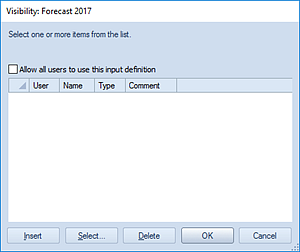
4. Select the Insert button to add a new line for the specific user or role for which you wish to grant rights to the plan.
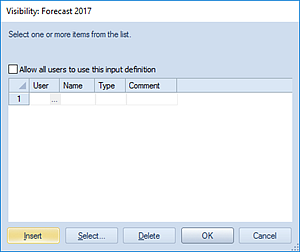
5. Select
the ellipsis button in the User cell or press the Select button to return
a list of the available users and roles in the system.
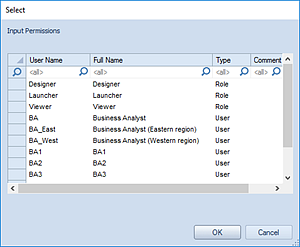
6. The user or role you select will have access to the plan, however, their ability to modify or execute the report will depend on the rights and permissions they (or the role) must the Prospero system. Pick your user or role from the Select window and press OK to confirm the selection.
Conversely, to grant Visibility to all users of your Prospero environment access to the plan select the “Allow all users to use this input definition” checkbox on the dialog.
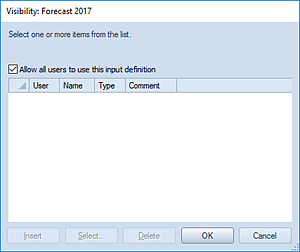
If you have selected the “Allow all users to use this input definition” checkbox on the dialog, you will not be allowed to insert any additional individual entries and all users will have rights to execute the plan until the checkbox is unchecked.
If you have selected individual users or roles to have Visibility to the report, their entries will now appear in the window as having been granted access to the report.
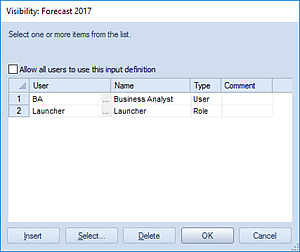
7. Select the OK button on the Visibility window to save the addition.
Whenever Visibility is set on a specific Input Definition, this will be reflected in the Modifications section of the Input Definitions Properties Pane.
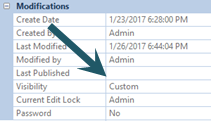
Additionally, you can remove access to any report if you have specifically granted a user or role access to that plan. Select the user or role from the Visibility dialog screen and select the Delete button to remove the user and then Ok to confirm the deletion.