
Whenever Report, Input, Line, Column, or Tree Definitions are edited, or, when a user inputs data in Prospero Budgeting, a lock is placed on the open item(s). This occurs so that a second user cannot edit the item at the same time. When the user holding the lock closes the set, the lock is released.
A lock may not be immediately released if Prospero loses connectivity to the server due to a network outage or shuts down due to a power outage. In this instance, the Prospero server will automatically release most locks within 10 to 15 minutes.
However, if it’s necessary to re-open a set before the automatic release occurs, the Manage Locks options allow users to manually remove these locks.
Note: If you have licensed Prospero reporting-only, only the option Remove Set Locks will appear on the ribbon. This allows users to remove locks on Line, Column, Report, or Tree Definitions.
To remove a lock on a Report, Input, Line, Column, or Tree Definitions item:
1. Select the Manage Locks dropdown option on the Tools ribbon.
2. Select the Remove Set Locks link from the dropdown.

3. In the Remove Lock dialog, select one or more locked item.
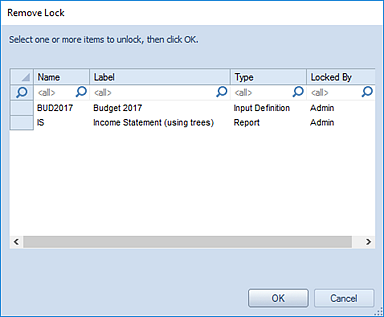
4. Select the OK button.
5. When prompted, confirm removal of the lock.
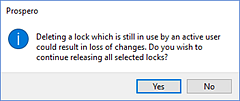
Note: If you have licensed Prospero budgeting-only or reporting and budgeting, the Remove Input Locks option will also be available from the Manage Locks dropdown. This allows users to remove locks the Data Input workspace.
To remove a lock on a Report, Input, Line, Column, or Tree Definitions item:
1. Select the Manage Locks dropdown option on the Tools ribbon.
2. Select the Remove Input Locks link from the dropdown.

3. In the Remove Lock Select dialog, select one or more locked item.
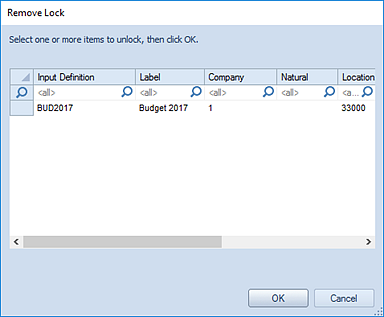
4. Select the OK button.
5. When prompted, confirm removal of the lock.
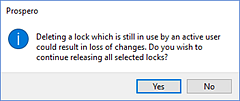
Note: Administrators who open the Remove Lock window will see all locks held throughout the entity. Non-administrators who open the Remove lock window will see all locks held by them. Non-administrator users must have the Maintain Reports or Maintain Building Blocks permissions to use the Remove Lock feature.
Exercise caution when removing a lock which is still actively held by a user as it could result in two users attempting to update the same item at once. In this instance, the user who saves the item last will be the one whose edits are kept.