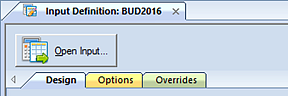
To modify, delete or undelete data in your Data Input workspace:
1. Open the Input Definition for the parameters you require.
2. Use the Open Input button on the set to open the Data Input workspace or the Open Input option on the ribbon.
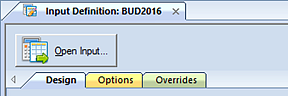
-or-

3. Enter your plan prompts as required.
4. In the opened workspace, select your row(s) and modify your value.
5. When you have completed entering data, select the Save button on the Quick Access Toolbar or Ctrl-S to save your work.
Note: When an account is derived from a Human Resources or Capital item defined on the Input Definition, you will be prevented from entering information directly to the account. You can manually enter data to HR- or Capital-related accounts only when no items have been defined on the Input Definition using those associated accounts. In short, once employee or capital item records are added, if those accounts are used in the Input Definition, the accounts will be locked and will only display the read-only result of any calculation.