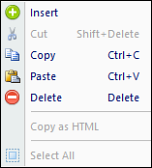
Any row, or rows, of data which conform to the format of the segment can be pasted in to a Segment Worksheet. This allows you to insert information which may be stored in applications external to Prospero (such as Excel) using a simple copy-and-paste function.
To paste a row(s) to a Segment Worksheet:
1. Click on the Segments bar in the Prospero Navigation Pane.
2. Click on the Worksheet icon(s) for the source and target Segment Worksheets.
3. Copy your rows from the source worksheet. Or, copy your rows from an external application (i.e. Excel).
4. Select the target worksheet.
5. Use the mouse right-click option to open the pop-up menu.
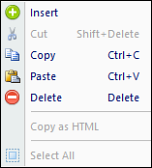
6. Select the Paste option. Or, use the Ctrl+V keys to paste
7. Close the workspace and when prompted, Save your additions.
Your selections will be appended to the end of the list of items in the Segment Worksheet. After you save the target workspace, your new entries will be listed in descending order by Code.