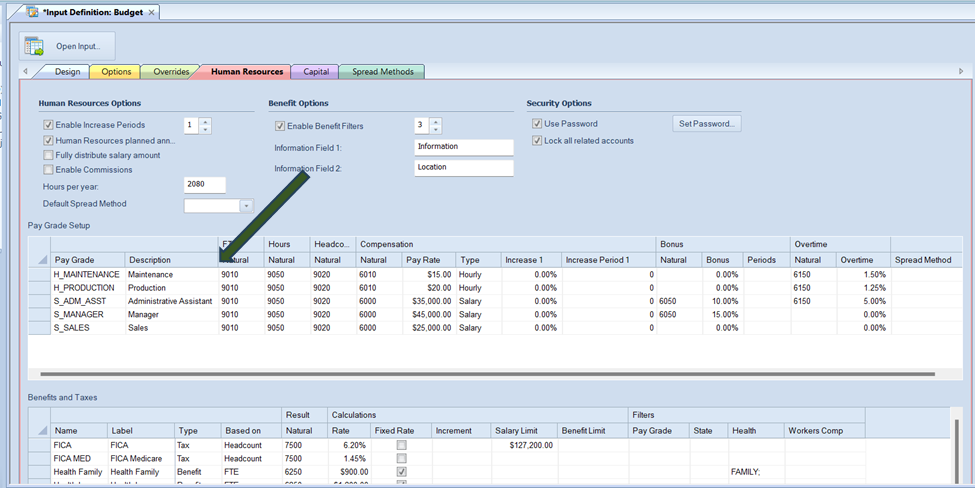
The Pay Grade Setup grid is where you specify the
information for the pay grades that allow you to you to categorize an employee's
salary, work hours, or FTEs based on a percentage.
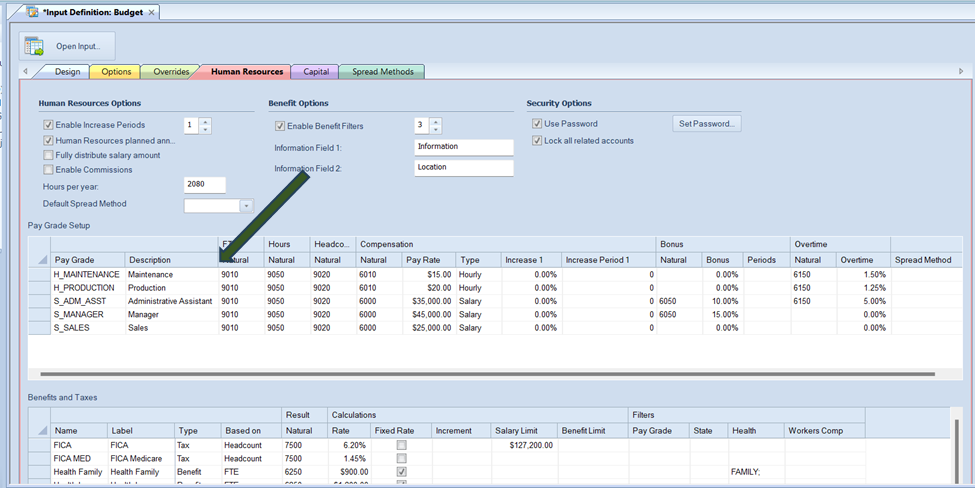
You will add or delete rows in the Human Resources Benefits and Taxes grid using the options on the context ribbon:


Once a row for a new pay grade has been added in the grid, you will define the item by customizing the information in each cell as follows:
This option cannot be <BLANK> and must be unique within the list.
•Description – This field is the Description of the Pay Grade code which corresponds to your organization’s structure. You may enter an alphanumeric value up to 80 characters.
This option cannot be <BLANK>.
•FTE Account – This field is the FTE Account associated to the Pay Grade. You can enter a posting-level alphanumeric account value or select an account using the ellipsis button.
This option cannot be <BLANK>.
•Hours Account – This field is the Hours Account associated to the Pay Grade. You can enter a posting-level alphanumeric account value or select an account using the ellipsis button.
This option cannot be <BLANK>.
•Salary Account – This field is the Salary Account associated to the Pay Grade. You can enter a posting-level alphanumeric account value or select an account using the ellipsis button.
This option cannot be <BLANK>.
•Pay Rate – This field is the yearly or hourly salary amount for the Pay Grade. You must enter a numeric value.
This option cannot be <BLANK>.
•Type – This field indicates the salary type. You can select either “Salary” or “Hourly” from the dropdown option.
This option cannot be <BLANK>. The default value is “Salary”.
•Based on – This field indicates if the tax or benefit is based on FTE or headcount. You can select either “FTE” or “Headcount” from the dropdown option.
This option cannot be <BLANK>. The default value is “FTE”.
•Increase X – If the “Enable Increase Periods” checkbox is checked on the Input Definition Human Resources tab, based on the number specified, you will have x- number of fields added. This field will represent the percentage of the increase amount for the Pay Grade.
You must enter a numeric percentage value.
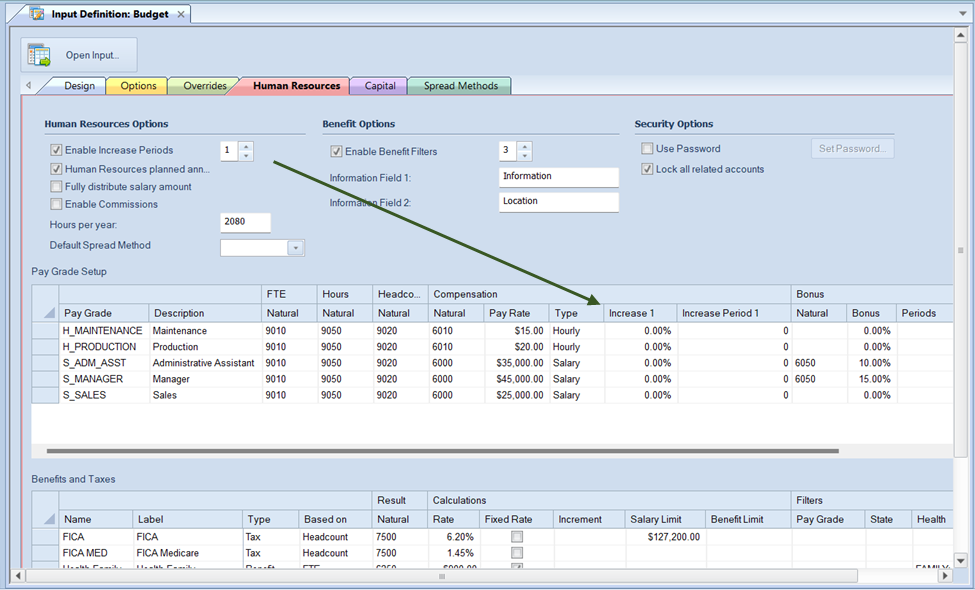
If you do not enter a value this field will default to 0.00%.
•Increase Period X – If the “Enable Increase Periods” checkbox is checked on the Input Definition Human Resources tab, based on the number specified, you will have x-number of fields added. This field represents a numeric value corresponding to the month of the increase (i.e. 11 indicates an increase month of November).
If you do not enter a value this field will default to 1.
•Bonus Natural – This field is the posting-level account associated to the Pay Grade for Bonuses. You can enter an account value or select an account using the ellipsis button.
This option cannot be <BLANK> when a percentage or dollar value is applied.
•Bonus – This field is either a percentage or dollar value for the Pay Grade’s Bonus. You must enter a numeric, formatted value and this option cannot be <BLANK>. In addition:
o To enter a percentage amount, enter the numeric percentage and the % sign (for example, 5.00%).
o To enter a dollar cash value, enter the amount preceded by a $ (for example, $500.00).
You must have a Bonus Natural account associated to the Pay Grade in order to save any entered dollar amounts or percentage value.
•Periods – This field can be <BLANK> or a numeric value reflecting the period(s) in which a bonus amount is to be applied.
Enter more than one period by separating the numeric values with a comma (i.e. 6, 12).
If this field is <BLANK> when a Bonus account and Bonus percentage/amount are entered the value will be spread across all periods defined on the input definition.
•Revenue Source – This field is the account (revenue source) associated for the amount of commissions to apply. You can enter an alphanumeric account value or select an account using the ellipsis button. This can be a summary or posting level account.
The default value is <BLANK>.
•Commission Natural – When the Enable Commissions checkbox is checked, this field will appear in the grid.
Enter or select using the ellipsis an account for the Commission Natural account. This field is the account that receives commission dollars when they are calculated. This must be a posting level account.
The default value is <BLANK>.
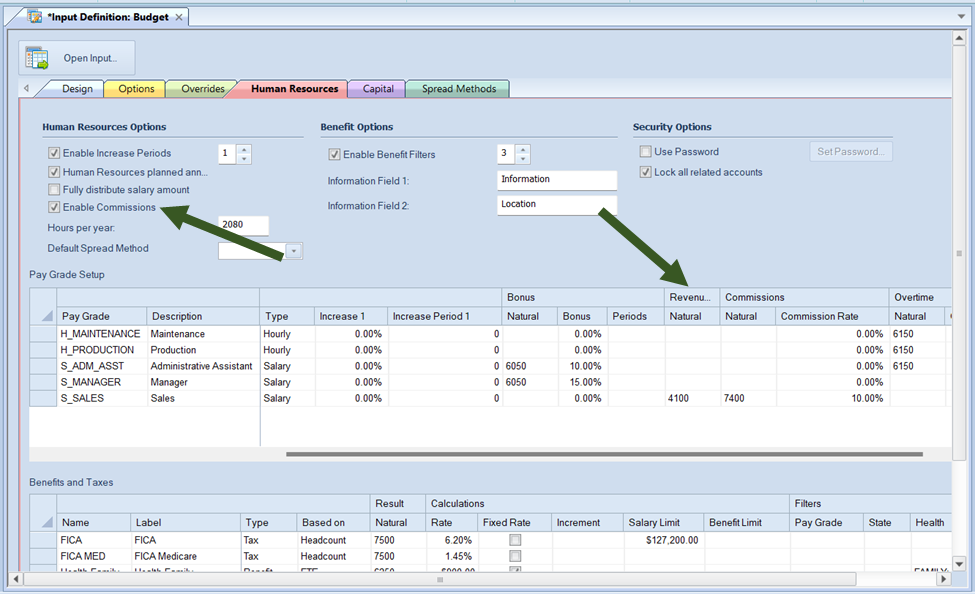
•Commission Rate – If the Enable Commissions checkbox is selected, this field will appear in the grid. The percentage associated to the commission when the Enable Commissions checkbox is checked.
The default value is 0.00%.
•Overtime Natural – This field is the Overtime Account associated to the Pay Grade. You can enter a posting-level alphanumeric account value or select an account using the ellipsis button.
This option cannot be <BLANK>.
•Overtime – This field is the overtime percentage for the Pay Grade. The overtime will be calculated as a percentage of the salary defined.
You must enter a numeric percent value. This option cannot be <BLANK>.