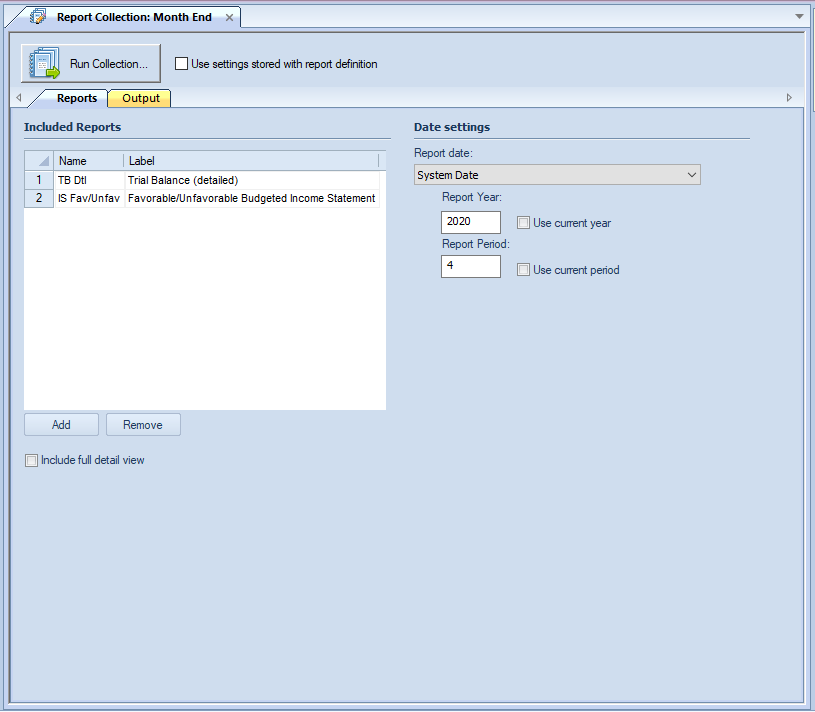
The Reports tab of the Report Collection Definition screen is the first tab option presented when you open a Report Collection. The Report tab allows you to select the reports to be run in the batch collection process.
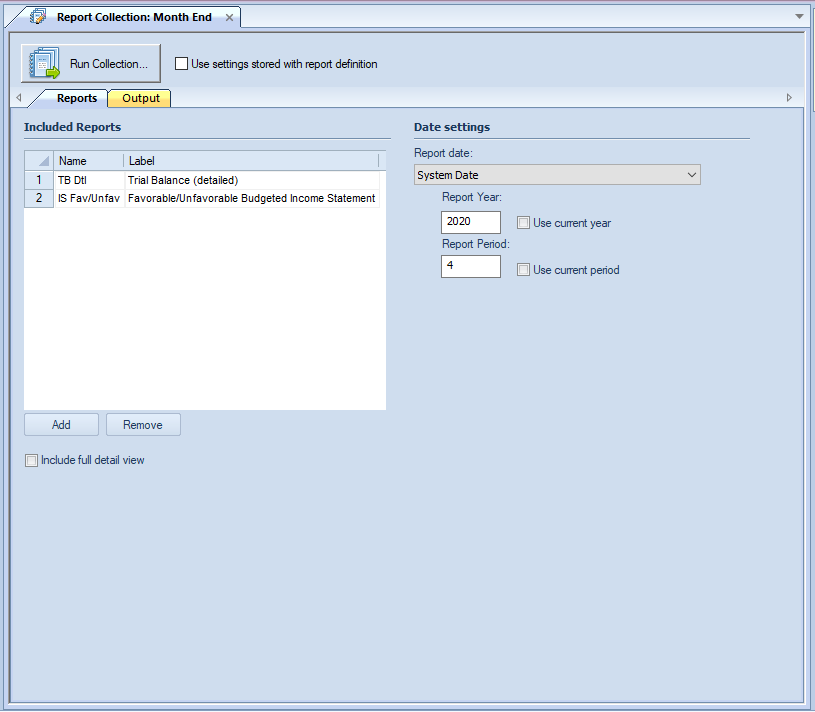
The available action and items on the Reports tab
include:
Included Reports
•Add – The Add button allows you to select the reports to include in the collection from a Select dialog. You can select one or more reports using the Shift key + mouse-click or Ctrl + mouse-click. The reports you select will appear in the “Included Reports” section.
•Remove - The Remove button allows you to remove a selected report from the collection.
You can select one or more reports using the Shift + mouse-click or Ctrl + mouse-click. After clicking on the Remove button, the selected reports will no longer appear in the “Included Reports” section.
•Include full detail view – check this box to indicate that each report should also generate its related full detail view as part of the Report Collection. Note: Including the full detail view may take a long time.
Date settings
•Report Date – Select from the drop-down menu to specify report’s date option:
o Current GL Period – This option will use the current GL period. Selecting this item will also check both the “Use current year” and “Use current period” checkboxes.
o Last Closed GL Period - This option will use the GL's current period minus one month.
o System Date – This option will use the computer’s current date.
o Last Period - This option will use the computer's current date minus one month.
o Custom – This option allows you to enter a custom date for both the “Report Year” and “Report Period” fields.
Note: The date specifications will show as the date for “Report Date” which appears next to the Run Report button on the Report Definitions Design Tab. This period end date value will also appear on the report’s runtime options dialog.
•Report Year – Enter a report year value or select the Use current year checkbox to automatically default to the current GL year.
You can type a value directly to the field which will set the Report Date type to “Custom. Also, whenever the Report Date field is “Current GL Period”, making any modification to the Report Year or Report Period will result in the Use current year checkbox to unchecked.
•Report Period – Enter a report period value or select the Use current period checkbox to automatically default to the current calendar month.
You can type a value directly to the field which will set the Report Date type to “Custom. Also, whenever the Report Date field is “Current GL Period”, making any modification to the Report Year or Report Period will result in the Use current period checkbox to unchecked.