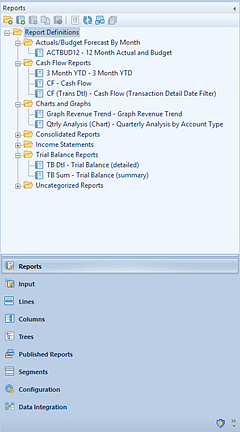
The Reports Navigation Pane contains the primary features and functions to create and manage your Report Definitions in Prospero. To access Report Definitions, select the Reports bar on the Navigation Pane.
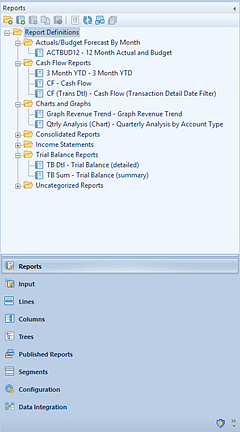
The available actions for managing Report Definitions include:
•Create Folder - Selecting the  option will create a new folder under the
selected folder in the Navigation Pane.
option will create a new folder under the
selected folder in the Navigation Pane.
•New - Selecting the  option will create a new report under the
selected folder in the Navigation Pane.
option will create a new report under the
selected folder in the Navigation Pane.
•Rename - (Only available by selecting the item and using the right-click mouse button to open a pop-up menu.) Selecting this option allows you to rename the item in the Navigation Pane. The name cannot be <BLANK>. Any changes will also be reflected in the Quick Launch screen.
•Delete – Selecting the  option will delete the selected report
from the Navigation Pane.
option will delete the selected report
from the Navigation Pane.
•Copy – Selecting the  option creates a copy of the selected
report.
option creates a copy of the selected
report.
•Run the Report – Selecting the  option will run the report.
option will run the report.
•Show/Hide – Selecting the  option will toggle the display of the set
ID to show more/less information, such as Name and Label of the item.
option will toggle the display of the set
ID to show more/less information, such as Name and Label of the item.
•Refresh – Selecting the  option refreshes the Navigation Pane to
reflect changes made by any other users.
option refreshes the Navigation Pane to
reflect changes made by any other users.
•Catalog View – selecting the  option opens the Catalog View screen to allow
you to select one or more Report Definition to open in the Prospero workspace.
option opens the Catalog View screen to allow
you to select one or more Report Definition to open in the Prospero workspace.
You must have the Maintain Report or Run Report permissions to use the Catalog View functionality for Report Definitions otherwise this feature will not be enabled. If only the “Run Report” permission is granted, reports will be read-only. For more information see the section on Prospero Security.