 option to open the report and display
it in your Published Reports workspace.
option to open the report and display
it in your Published Reports workspace.To run a Published Report, you can select either the report instance or the report container item in the Published Reports Navigation pane. When selecting and running a published report using the report container, the latest instance of the report will be rendered in the Published Report View workspace.
Published reports will reflect the same behaviors – the ability to drill down to transaction detail, view as chart or graph, etc. – as the original report run in the Report View Workspace.
When executing your published report, Prospero will verify that you have the appropriate Permissions and Assignments in order to execute the report. The prompts and options you can select at runtime will be determined by your Assignments.
To run a Published Report:
1. Click on the Reports bar to open the Published Reports Navigation Pane.
2. Select
the desired Report Definition and then click the  option to open the report and display
it in your Published Reports workspace.
option to open the report and display
it in your Published Reports workspace.
3. Enter the desired parameters to execute the report. For more information, please see Invalid Parameter Report Dialog.
4. The report will be rendered in the Published Report View workspace. You can drill down on the report data, change the report display or re-open the report using different report parameters available for the instance of that published report.
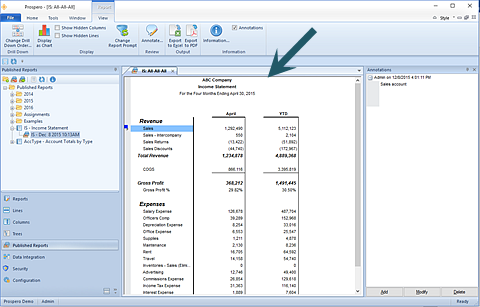
Note: Your published report will run for the format which you originally published it for, either row-and-line or chart/graph formats.