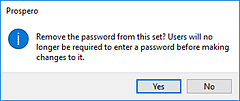Passwords control who can access or modify your Column Definitions. The Security option on the Column Tools Definition context ribbon contains the Set Password function to add a password to your Column Definitions.

To set a password on an active Column Definition:
1. Select the Set Password option on the Column Tools Definition context ribbon.
2. Selecting the option will open the Set Password screen.
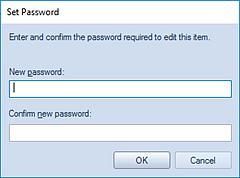
3. Enter a new password in each of the password fields.
4. Press the OK button to confirm the new password.
To remove a password on an active Column Definition:
1. Whenever a password is set on a Column Definition, the Edit Password option will be active on the Column Tools Definition context ribbon. Click on the Edit Password option.

2. Selecting the option will open the Set Password screen. Do not enter a value. This will remove any existing password.
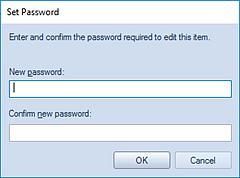
3. Press the OK button to confirm the action.
4. When you receive the confirmation, message press the Yes button.