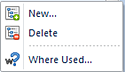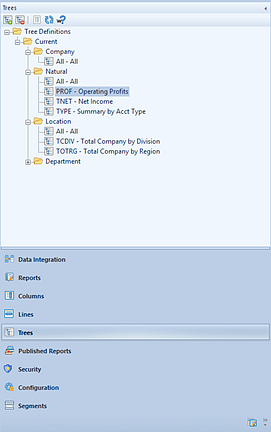
The Trees Navigation Pane contains the primary features and functions to create and manage Tree Definitions in Prospero. To access Tree Definitions, select the Trees bar on the Navigation Pane.
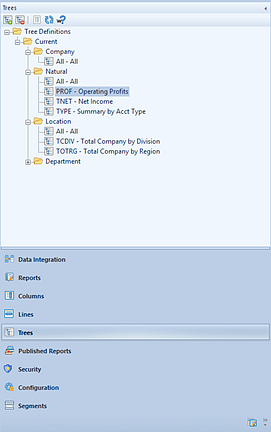
The available actions for managing Trees in Prospero include:
•New Root - Selecting the  option will create a new Tree under the
selected folder in the Navigation Pane. Select the root folder where you would
like the Tree Definition to be located (defined).
option will create a new Tree under the
selected folder in the Navigation Pane. Select the root folder where you would
like the Tree Definition to be located (defined).
•Delete – Selecting the  option will delete the selected Tree
from the Navigation Pane.
option will delete the selected Tree
from the Navigation Pane.
•Show/Hide – Selecting the  option will toggle the display of the
set ID to show more/less information, such as Name and Label of the line.
option will toggle the display of the
set ID to show more/less information, such as Name and Label of the line.
•Refresh – Selecting the  option refreshes the Navigation Pane to
reflect changes made by any other users.
option refreshes the Navigation Pane to
reflect changes made by any other users.
•Where Used – Selecting the  option will return an informational
dialog box to indicate where the item (i.e. which Line, Column, or Report
Definition) the Tree Definition is used in.
option will return an informational
dialog box to indicate where the item (i.e. which Line, Column, or Report
Definition) the Tree Definition is used in.
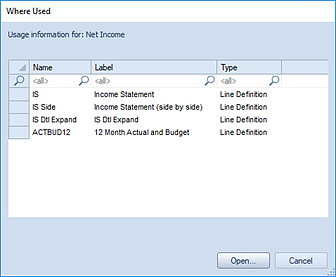
Selecting the item in the Where Used dialog box and clicking Open button will open the selected item(s).
As with most options on the Navigation Pane, selecting the item(s) and the right-click mouse button will open a popup menu including commonly-used features: