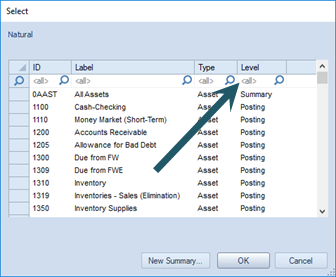
A Tree is a logical grouping of items within a segment. The Tree Definition in Prospero is the mechanism that allows you to define elements that will summarize data for those items whenever you run a report or input definition using that Tree.
In Prospero, you can define your Tree root item to also contain summaries which is turn contain individual accounts. You can use these summaries within the Tree root items to return a value based on the included items. This can also be a method for logically grouping or classifying your account information.
For example, the following Tree root item for “All Revenue” contains two summaries, one for “Sales Revenues” and another for “Other Revenues”:
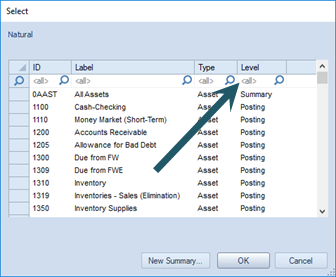
To add a new Summary item:
1. Click on the Trees bar to open the Trees Navigation Pane.
2. Select the folder where your tree root resides.
3. Select the tree root to create a summary item in.
4. Right-click and select the Insert option from the pop-up menu.
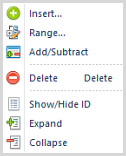
5. The Select screen will appear. Select the New Summary button.
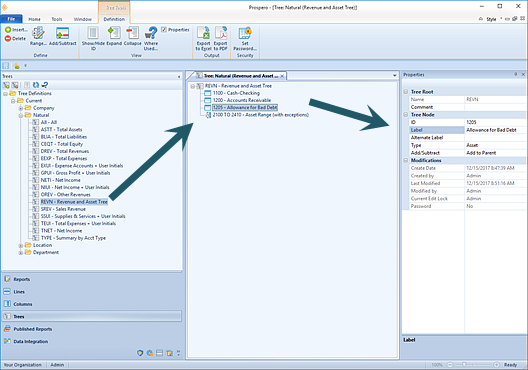
9. In the “Add New Summary Item” dialog, enter a code, label and type (If dealing with the Natural segment).
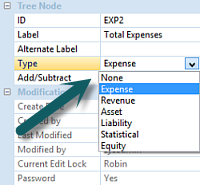
Note: The length of the Code corresponds to the length of segment ID and must conform to the number of characters exactly.
6. After entering the code and label, use the OK button to add your new summary to your root item.
7. In the Tree Definition workspace for the root item, select the new summary.
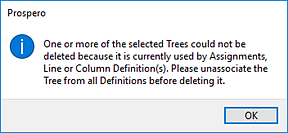
8. Right-click and select the Insert option from the pop-up menu.
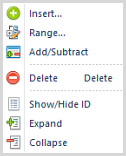
9. The Select screen will appear. Select items to add to the summary item. These may be either posting or other summary level items. You can filter on the Level field by typing a value in the field
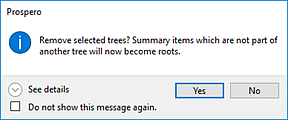
10. After making your selections, Save your Tree Definition.
Note: You can add system-defined trees to your user-defined trees, making it easier to manage tree items. For more information, refer to the section on system-defined trees.
To delete a Summary item:
1. Click on the Trees bar to open the Trees Navigation Pane.
2. Select the folder where your tree root resides.
3. Select the tree root item.
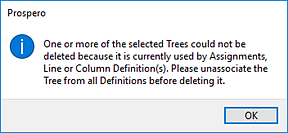
4. Right-click and select the Insert option from the pop-up menu.
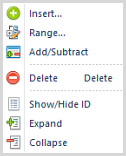
You can delete a specific item in a summary or the entire summary item. Deleting the entire summary item will also delete any items contained in it from your tree root item. Deleting individual items in a summary item does not delete them from Prospero and any summary items which you create and save will still be available for selection and use in other tree root or summary items. If you use a system-defined tree, this will not change the contents of that tree.
5. After making your changes, Save your Tree Definition.
Note: You can add system-defined trees to your user-defined trees, making it easier to manage tree items. For more information, refer to the section on system-defined trees.