
The History option provides a screen of information which indicates changes – additions, modifications, or deletions - to your budget plan’s data. This includes Human Resources or Capital data.
The History screen will show all entries for the Input Definition for the Assignments to which you have been granted. Also, opening History from the Input Definition will show entries for all segment prompts while opening History from your Data Input workspace will show only those entries related to the prompt combinations you selected.
To view Input History entries:
1. Open your Input Definition.
2. Select the History option on the Input Definition Tools Definition context ribbon. This will show the entries for all segment prompt combinations (i.e. all history entries for the Input Definition.)

3. Conversely, select the Open Input option to open the Input Definition for the parameters you require.
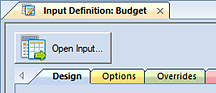
4. Once you have the Data Input workspace is open, on the Main tab select the History option on the Input Tools context ribbon.

This will show only those entries related to the prompt combinations you selected.
5. The History entries will appear in the screen. Select the “+” to expand a row or use the right-click options to expand or collapse detail or copy your entries.
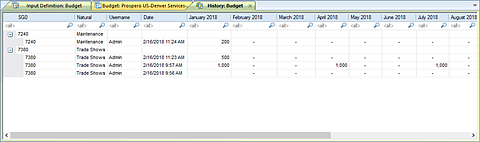
6. To close your History workspace, select the X on the tab next to the name.