
To add a new Segment entry:
1. Click on the Segments bar in the Prospero Navigation Pane.
2. Click on the Worksheet icon for the segment you want to open the Segment Worksheet.
3. Select the Insert link on the Home ribbon.

You can also use the down-arrow key to insert a row into your Segment Worksheet.
4. In the new, blank row at the bottom of the worksheet.
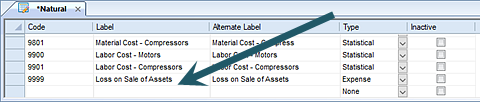
4. Add your new entry information. The fields and options available include:
•Code – A code used to describe the segment item. The code must be the same number of characters or fewer than that defined as the length in the Segment Definition screen.
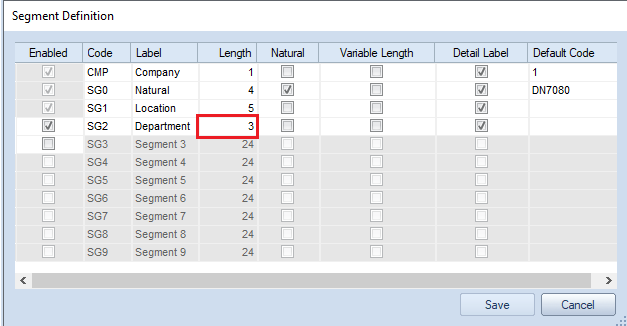
•Label – A field to enter a label for the segment item. A green indicator shows where there are different labels for that code for different segments within multiple companies. Use the Filter button on the Home ribbon to open a Select dialog to choose which company’s labels to show.
•Alternate Label – A field to allow you to enter an alternate label for the segment item which will appear on reports.
•Inactive – Selecting this checkbox indicates that the segment item is inactive and will not be an option when creating Column, Line, or Report Definitions.
•Type – For the Natural segment only: This field allows you to specify the account type of the item (Asset, Revenue, Expense, etc.) by selecting the value from a drop-down list of options.
Alternatively, you can copy and paste the information from another segment or from an external source (i.e. Excel).
5. Close the workspace and, when prompted, Save your additions.
For more information, refer to the options listed in the topic Segment Worksheet.