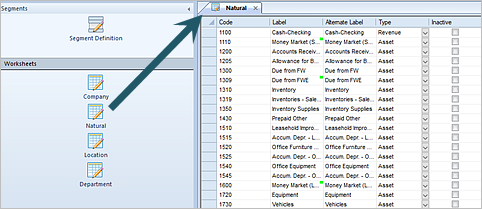
The Segment Worksheet allows you to manage the codes, labels, and attributes of the items in a segment. Each of the segments you define in Segment Definition screen will have an associated worksheet reflecting the name provided.
To access Segment information:
1. Click on the Segments bar in the Prospero Navigation Pane.
2. Click on the Worksheet icon for the segment you want to open the Segment Worksheet.
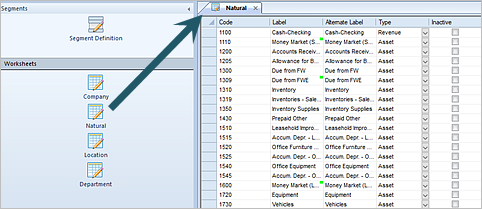
3. The fields and options available include:
•Code – A code used to describe the segment item. The code must be the same number of characters or fewer than that defined as the length in the Segment Definition screen.
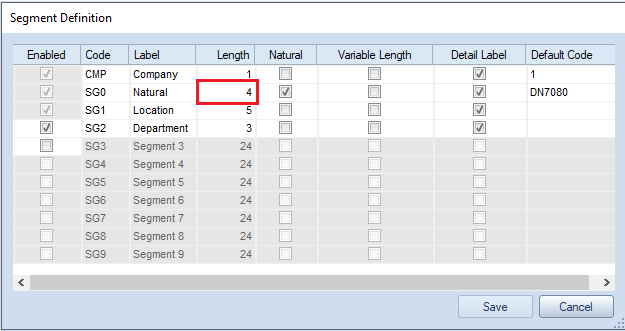
•Label – A field to enter a label for the segment item. A green indicator shows where there are different labels for that code for different segments within multiple companies. Use the Filter button on the Home ribbon to open a Select dialog to choose which company’s labels to show.
•Alternate Label – A field to allow you to enter an alternate label for the segment item which will appear on reports.
•Inactive – Selecting this checkbox indicates that the segment item is inactive and will not be an option when creating Column, Line, or Report Definitions.
•Type – For the Natural segment only: This field allows you to specify the account type of the item (Asset, Revenue, Expense, etc.) by selecting the value from a drop-down list of options.
Note: To manage Segments, you must log in to the entity using an ID with permission to maintain segment definitions. This is an Administrative-level permission.
For more information, see the section on Prospero Security Permissions in Security or contact the MSX Group.