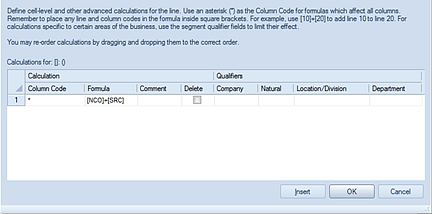
You can type your calculation directly in to the Line Definition Formula field (in the same manner as the Column Definition) OR you can use the Calculation window.
To add a calculation using the Line Definition Calculation window:
1. Open a Line Definition.
2. Select the row for the formula.
3. Select the button on the Formula field to open the Calculations window.
4. Select the Insert button to insert one or more row entries.
5. Enter
your calculation using brackets around Code field references in the Formula
cell. For example: [A]+[B] or [NCO]+[SRC], etc.
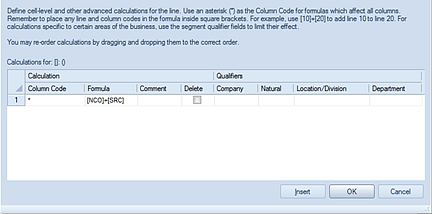
Unless the calculation applies to a specific column, the column Code must have an asterisk (*) in the Column Code cell. An asterisk (*) indicates that the calculation will be applied to all columns.
6. After creating your formula, select the OK button to save your formula. The Formula field in the Line Definition will be populated with the new calculation for that row.
To remove a calculation from the Calculations window:
1. Open a Line Definition.
2. Select the row of the formula.
3. Select the button on the Formula field to open the Calculations window.
4. Select the calculation row and the Delete checkbox.
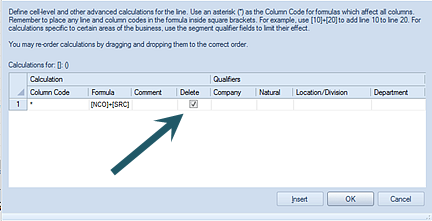
5. Save your formula changes using the OK button.
For more information, also see the sections on Line Formula Field and Column Formula Field.