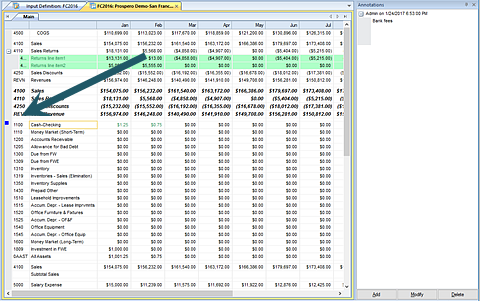
You can also attach comments – annotations - to a row on your input screen. This allows you to provide additional explanation regarding a specific value or piece of account information on your budget plan. This is shown on the Input Data workspace.
You can annotate your Input Data workspace only after an Input Definition is opened. The Annotate pane will appear on the workspace.
The ability to annotate on the Input Data workspace is dependent on the permissions to which the user’s role has been assigned. The user must have the “Input Data” permission and not have read-only access to the Input Definition. If the user does not have this permission, the annotations will be read-only.
Annotations are made in the Annotations pane. In addition to adding annotations, you can delete or modify your comments in the Annotations pane. (The pane can be “pinned” to appear or not appear to customize your workspace.)
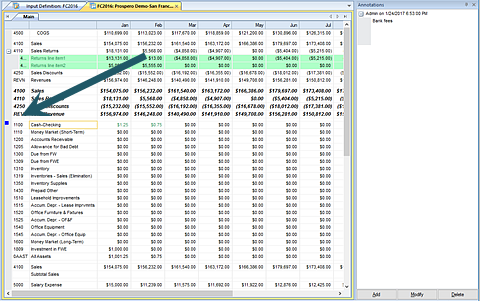
Where annotations exist, they are noted on the row with a blue square.
The “Input data” permission is required to allow adding, editing, or deleting annotations on the data input workspace. Administrators can add, delete or modify their own or other user’s annotations. All other users add, delete or modify their own annotations. For more information refer to the Security section.
For more information on annotating the input screen, see the section on Annotations in Budget Input.