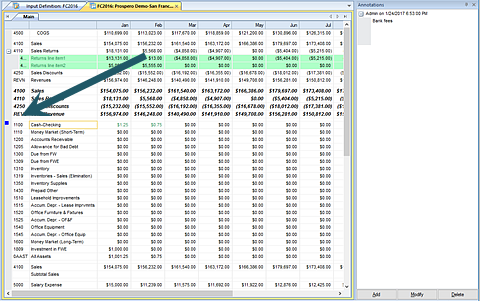
Annotations allow you to attach comments to a row on your input screen. This allows you to provide additional explanation regarding a specific value or piece of information on your budget plan. This is shown on the Data Input workspace.
You can annotate rows on your Data Input, Human Resources, or Capital workspace(s) after the Data Input workspace is opened. The Annotate pane will then appear on each workspace.
The ability to annotate on the Data Input workspace is dependent on the permissions which the user’s role has been assigned:
•To annotate data rows, the user must have the “Input Data” permission. In addition, the Input Definition cannot be marked as read-only. Otherwise, the user will be prevented from adding/deleting annotations and any existing annotations will be read-only. Administrators can add, delete or modify their own or other user’s annotations. All other users add, delete or modify their own annotations
•To annotate HR records rows, the user must have the “Input Human Resources Data” permission. In addition, the Input Definition cannot be marked as read-only nor can the “Read Only Human Resources screen” permission be set on the user’s Role. Otherwise, the user will be prevented from adding/deleting annotations and any existing annotations will be read-only.
Annotations are added in the Annotations pane. You can add, delete, or modify your comments in the Annotations pane. (The pane can be “pinned” to appear or not appear, allowing you to customize your workspace.)
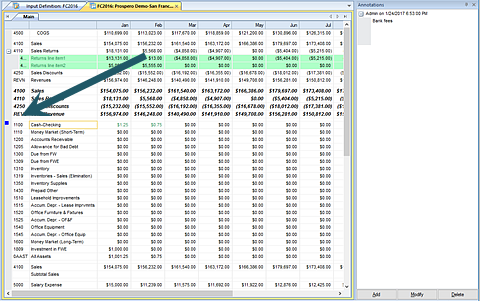
Where annotations exist, they are noted on the row with a blue square.
Lastly, you can choose to show annotations in the Data Input workspace. For more information, refer to that section.