
You can annotate your reports only after a report is run and published. Once the report is published, the Annotate option will appear on the Published Report View Context ribbon.

The ability to annotate reports is dependent on the permissions to which the user’s role has been assigned. In addition to the “annotate reports” permission, the user must also have the “view published reports” permission. Finally, if the user or their role is marked as “Read Only”, they will not be able to add, edit or delete annotations, though they will be able to see them in the Annotations panel.
Selecting the Annotate option opens the Annotations pane. In addition to adding annotations, you can delete or modify your comments in the Annotations pane.
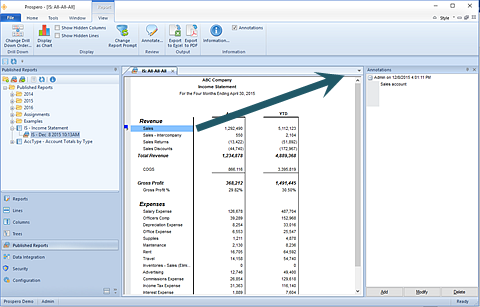
Where annotations exist, they are noted on the report’s row with a blue square.
To annotate your published report:
1. Execute the report from the Report Definition.
2. Publish the report using the Publish option on the Report Definition’s Report View Context ribbon.
3. Once publishing the report has successfully completed, select the Annotate option from the Published Report View Context ribbon.
4. Select a row in the report for which you wish to add an annotation.
5. Select the Add button in the Annotations pane.
6. Enter your text in the Annotate text window. Select OK when you’re done.
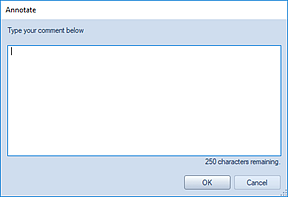
7. While your cursor remains focused on the specific row of the report where the annotation is made, the text will appear in the Annotations pane.
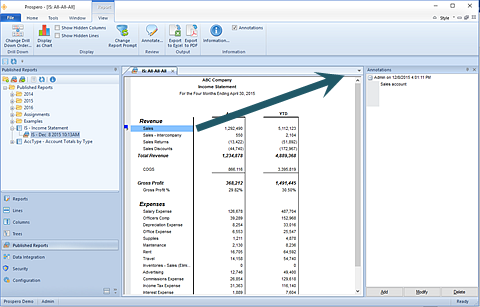
Comments in the annotations pane are listed in descending date order. Where more than one comment has been added, comments will show from newest to oldest and all others will collapse to list only the date and author.
When you reopen a published report, if you’ve previously elected to add annotations, the annotations pane will also open. However, if you republish the original report, any annotations will not be carried forward to the newly published report and those annotations will not appear in the annotations pane.
To show existing annotations on a previously published report:
1. Execute the published report.
2. In the report, select the row with the blue square to show the annotation. The latest annotation will appear as a Tool Tip.
3. Add to the existing, modify or delete the annotation as needed. (When deleting annotations, Prospero will prompt you to confirm the action. You can suppress this message in Prospero Options.)
4. Once you have completed your annotation update, close the published report.
The “Annotate reports” permission is required to allow adding, editing, or deleting annotations on published reports. Administrators can add, delete or modify their own or other user’s annotations. All other users add, delete or modify their own annotations. For more information refer to the Security section.