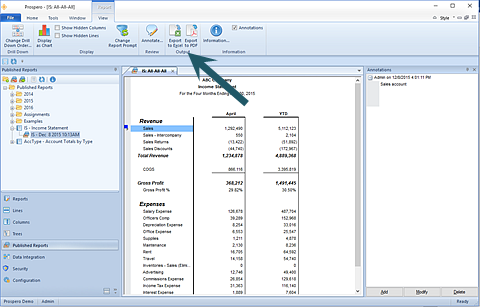
For your published report to Export to Excel, select the option from the Published Report View context ribbon after running your report:
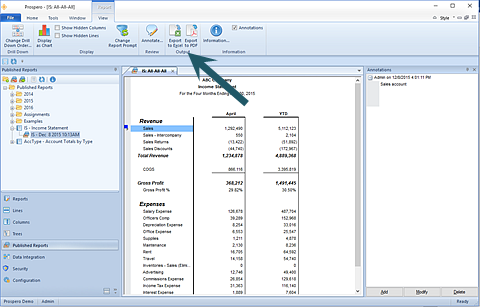
To export your published report to Excel:
1. Open your published report.
2. Select the Export to Excel option on the ribbon.
3. In the Save As dialog, you will be provided with a default file name corresponding to your Prospero report file name. You can enter a new name for your new Excel worksheet if you wish. Invalid characters in filenames are: \ / : * ? " < > | If you enter these characters, they will be replaced with an underscore.
4. Select Save to export your report to Excel. As the export executes, you will see a progress meter and when the export completes, the file will open in Excel.
Note: Prospero does not export formulas, only the resulting data. In addition, the Excel worksheet you export your report to will reflect either the system-wide Output Default Options or the options defined on the Report Definition Output tab, depending on which was selected when the report was run. Therefore, if the Column or Line Suppress Fields are selected or if the Expanded Line Format has the Suppress option selected, this field will not appear in any Excel export.