
Once you have added your employee records, the fields available in the Human Resources tab in the data input workspace will depend on the attributes – pay grades, benefits, taxes, etc., - that you defined on your Input Definition Human Resources tab. While certain fields may be edited, others may be inactive or the result of the calculations. In this case, these fields will be shown, but will be shown as read-only.
When adding a new employee record, Human Resources values calculate to their corresponding result accounts on the Main Data Input workspace. In short, when adding a new employee record, values defined in the Input Definition for Compensation, Bonus, Overtime, or Commission will calculate to their corresponding result account(s) in the Main data input workspace. Changing a corresponding period or rate for an employee record on the Human Resources tab will calculate the updated value in the corresponding account in the Data Input workspace.
The fields shown on the Human Resources workspace are grouped by their category (or attribute). Use the options on the Human Resources Tools context ribbon to manage which categories are available for view.

The fields which will be available are grouped by the following categories:
Attributes
•ID – This is the ID assigned to the new employee record. This value can be edited.
•Label – This is the Employee name. This value can be edited.
•Pay Grade – This is the pay grade assigned to the new employee record. This value can be edited.
•Hire Date – This field indicates the date the employee was hired. The new employee record will default to the date specified on the Add Employee dialog (or the current date). This value can be edited.
•Headcount – This field allows for the entry of a whole number value for the number of individuals the row defines. For example, when budgeting a specific person, this value would be set to one (1) because it is one person; on the other hand, when budgeting for a position that may be budgeted for multiple individual people, set the Headcount field to the number of individual positions to be filled and Prospero will calculate expenses as if there were that number of individual people in the budget.
•Allocation – This is the allocation assigned to the new employee record and can reflect FTE or Hours. This value can be edited.
•Start Period – This field indicates when the employee started employment and will be used in Human Resources calculations. This value can be edited.
•End Period – This field indicates when the employee ended employment and will be used in Human Resources calculations. This value can be edited.
Compensation
•Pay Rate – This is the salary assigned to the new employee record. This value can be edited.
Increase n – When the “Enable Increase Period” option is checked on the Input Definition Human Resources tab, this field will represent the increase to be applied to the associated employee record. The value will be a percentage. (If the value is set to 0, this will effectively carry over any base salary rate and percentage/amount, thereby effectively maintaining the current salary level.) This value can be edited.
•New Rate n – When the “Enable Increase Period” option is checked on the Input Definition Human Resources tab, this field will represent the increased pay rate at the month of the increase. The value will be a currency. This value can be edited.
•Bonus n – When the “Enable Increase Period” option is checked on the Input Definition Human Resources tab, this field will represent the bonus to be applied to the associated employee record. The value will be a percentage. This value can be edited.
•Bonus Period n – When the “Enable Increase Period” option is checked on the Input Definition Human Resources tab, this field will represent the period in which the bonus will be applied to the associated employee record. The value will be a numeric value representing the month. This value can be edited.
•Use Default Pay Rate – When checked, this field indicates that the pay rate used is the one defined on the pay grade. Altering the Pay Rate field will uncheck this checkbox. This value can be edited.
•Use Default Increase – When checked, this field indicates that the increase to be applied is the one defined on the pay grade. Altering any increase field will uncheck this checkbox. This value can be edited.
•Use Default Bonus – When checked, this field indicates that the bonus to be applied is the one defined on the pay grade. Altering any bonus field will uncheck this checkbox. This value can be edited.
•Overtime Percentage – When Overtime is specified on the Input Definition Human Resources tab, this field represents the overtime percentage to be applied to the associated employee record. The value will be a percentage. This value can be edited.
•Use Default Pay Rate – When checked, this field indicates that the overtime percentage rate used is the one defined on the pay grade. Altering the Overtime Percentage field will uncheck this checkbox. This value can be edited.
Benefits
Fields listed in the Benefits category will be those which are defined as Benefits and Taxes user fields in the Human Resources tab of the Input Definition.
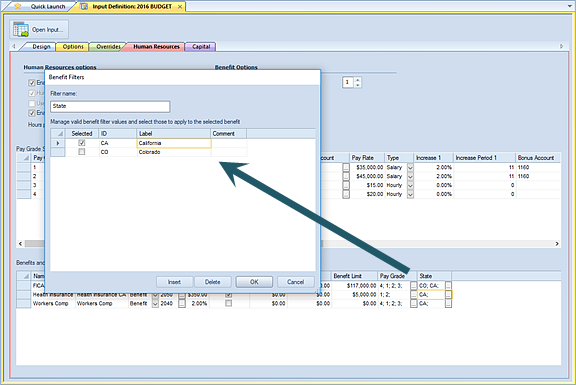
Where values have been defined, use the ellipsis button to make your selection. The value’s format will depend on how the field(s) have been defined. These value(s) can be edited after they are added.
Reference
Fields listed in the Reference category section are informational and indicate either values defined in the Information Fields 1 and 2 as well as the result accounts which are associated to the pay grade.

Result accounts are derived from those set on the Human Resources tab of the Input Definition.