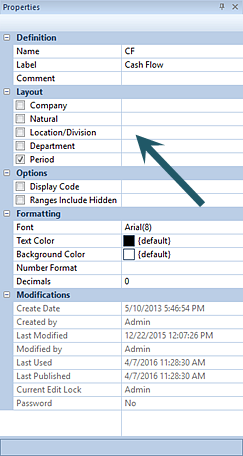
Depending on what you specify as your active segments, one or more fields may be displayed in the Column Definition. These fields are used to choose the segment data to be displayed on the report columns.
You can modify the active segments in the columns in the Layout section of the Column Definition Properties Pane. By default, Column Definitions use the “Period” segment.
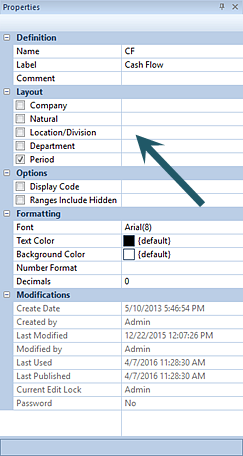
Active segments can be added or changed by checking the checkboxes next to the segment(s) name.
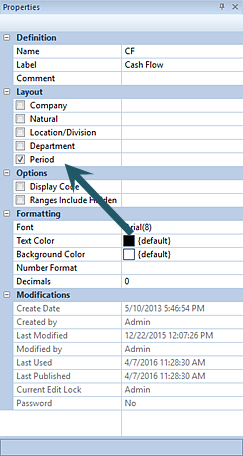
The segment selected will enable additional field options in the Column Definition.
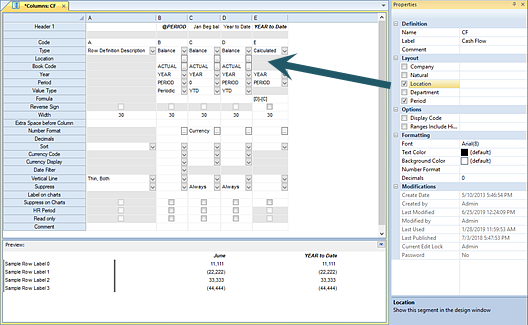
The segment field values can also be modified for hard-coded values using the ellipsis button in the field. The ellipsis button opens a popup Select dialog from which you can select valid items from the segment to use in the column.
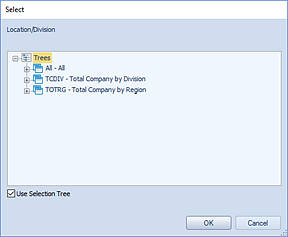
If the segment has a value defined, when the segment is no longer enabled in the Properties Pane, a visual indicator will be noted on the segment as follows:
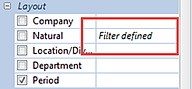
To clear the filter, re-select the segment and remove the value.
Note: Whenever the default Period option is
selected, fields for Book Code, Year, Period, and Value Type are activated.
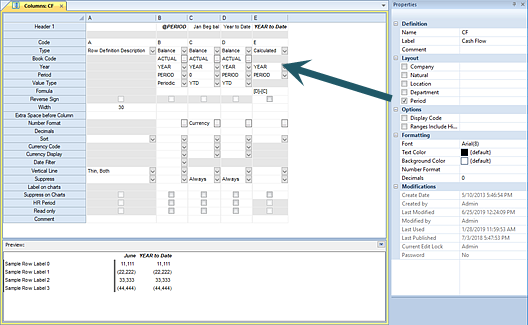
Enabled fields when Period is the selected segment are the following:
•Book Code – This option allows you to select a valid book code from Select dialog using the ellipsis button in the field.
•Year – This option allows you to define a specific year value to use when pulling data for this column. For more information on populating this field refer to the section Column Year Field.
•Period – This option allows you to define a specific period value to use when pulling data for this column. For more information on populating this field refer to the section Column Period Field.
•Value Type – This option specifies whether the data being pulled for the report is a normal period balance, a normal period beginning balance, or a year-to-date total. You can select the corresponding value, “Periodic”, “Periodic (Beginning Balance)”, or “YTD”, from the drop-down option box.