
The Line Item Task will re-summarize all account balances that are associated with Line items on the input screen. Use this task whenever there is concern that the account balances may be out of sync with the line items may that are associated with the accounts.

The Line Item Task can be run for a specific budget or forecast or using a Line Definition containing the prompts when a specific Input Definition is open in the workspace.
To run the Line Item Task:
1. Select the Line Item Task option on the Tools ribbon.
2. Select the plan in the Select dialog:
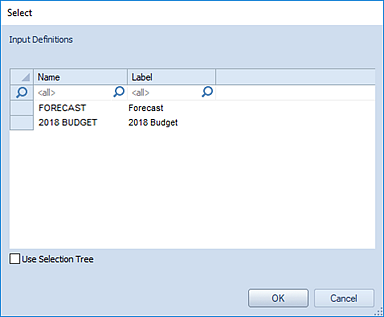
3. Specify the prompts or use a Line Definition for the prompts.
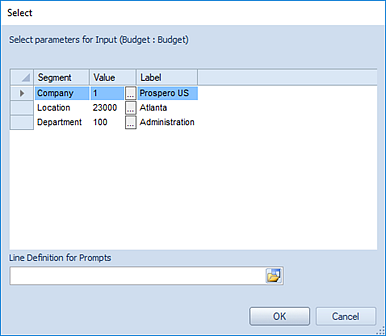
Note: The Line Definition used must contain valid Segment criteria for all of the segments used by the input screen. If the Line Definition does not contain valid criteria for all of the segments which require a prompt, you will receive the following error message and the task will not execute:
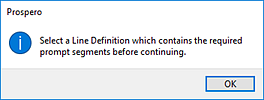
For more information, refer to the section on Creating Line Definitions for Prompts.
4. Select Ok to run the Line Item Task.
5. When the Task completes select Ok to continue.
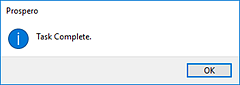
Notes:
•When running a Line Item Task, if another user has the specific budget’s Data Input Workspace open for the prompt(s) specified, the task will treat the input set as read-only and no re-summarization will be performed on the prompt/plan combination.
•The Line Item Task will first check the selected prompt combinations to see if there are any Line Items Defined for it. If there are no Line Items defined within the specified combination, the task will move to the next combination, if any.
•The Line Item Task will also run any calculations defined for the Main Input screen after recalculating the account balances, so there is no need to run a Calculation Task.
If you have licensed Prospero budgeting and reporting or
budgeting-only, you will have access to the Line Item Task
option.