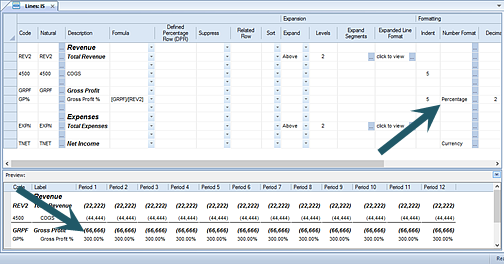
The Number Format field allows you to specify a valid number format from those defined in Prospero. This applies to line items used in Reports or Input Definitions (Prospero Budgeting).
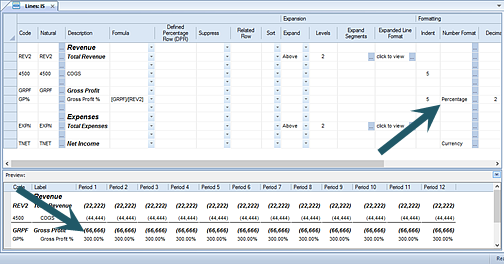
Select the ellipsis button in the Number Format field to return a select list Number Formats defined in Prospero. After making the format selection, select the OK button to assign that format to the Line Definition row.
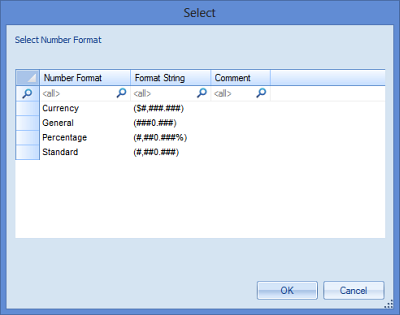
The Number Format you specify will force the line's data to
be formatted differently from data defined on the Report Definition for the
report or the Input Definition for the budget:
•If you specify Currency, the data returned to the report’s row will show the “$” automatically. For the Data Input Workspace, values entered will automatically reflect the “$” when data is returned or after entering a value and selecting the <ENTER> key. (For example, in the Prospero Data Input workspace entering “45” will show “$45” in the row’s field after selecting the <ENTER> key.)
•If you specify Percentage, the data returned to the report’s row will show the “%” automatically. For the Data Input Workspace, values entered will automatically reflect the “%” when data is returned or after entering a value and selecting the <ENTER> key. (For example, in the Data Input workspace entering “45” will show “45%” in the row’s field after selecting the <ENTER> key.)
Note: If the Formatting Fields checkbox is not checked on the context ribbon, this field will not appear in the Line Definition workspace.