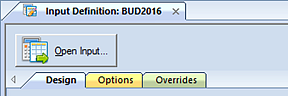
To modify an employee record in your Human Resources Data Input workspace:
1. Open the Input Definition for the parameters you require.
2. Use the Open Input button on the set to open the Data Input workspace or the Open Input option on the ribbon.
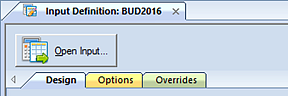
-or-

3. Enter your plan prompts as required.
4. Select the Human Resources tab.
5. In the opened workspace, select your employee record(s) and modify your value. After modifying HR data, you can toggle back to the Data Input Workspace by selecting the Main tab.
Note: Whenever HR records are modified, resulting values are re-calculated and the corresponding account(s) are updated on the Main input tab.
If an account used to return HR data is not found in the associated Input Definition’s Line Definition, the row will be added to the screen. In this instance, the row will be hidden by default but can be un-hidden using the “Show Hidden Lines” option on the Input Tools Context Ribbon.
6. When you have completed entering data, select the Save button on the Quick Access Toolbar or Ctrl-S to save your work.