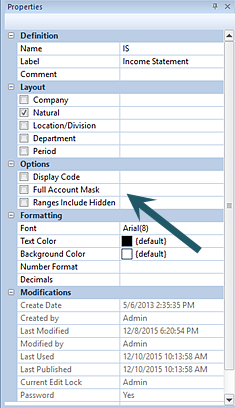
The Line Definition Properties Pane Options section allows you to select which row information to display or include in row totals.
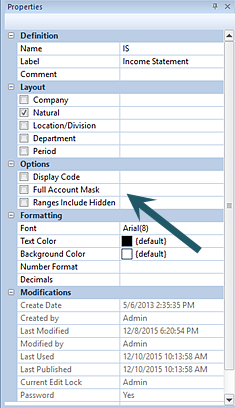
Options selections available include the following:
•Display Code - When checked, this option allows a Line Code value to be displayed on the report. The code will correspond to the manually-defined code, segment code, randomly-generated number based on the position of the row in the line set, or a combination of manually-defined code and randomly-generated number.
For example, if the Expand feature is enabled for the row, the Line Code field’s value will be generated as the “Code_1”, “Code_2”, etc. In the screen below, the “REV2” row has Expand enabled for the row and expands one level above the REV2 row on the report:
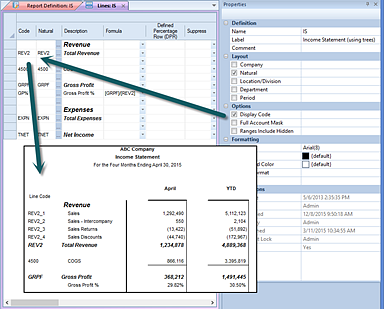
All Line Codes on the report will appear left-justified.
In addition, when running reports using the Account-level Detail drilldown method, no data is returned if the Display Code checkbox is checked and the user attempts to drill to details.
While you can publish reports, which include Line or Column Codes, when the published report is re-opened these codes will not display on the published report.
•Full Account Mask – When checked, the full account mask of the Natural account row item will be displayed in the Line Definition workspace. If a Line Definition set has the Full Account Mask enabled and a row has a segment overridden via the defined account mask, the Row Segment Code column will now include the codes defined in the account mask on the report.
You can enter the full account mask in to the field. This field uses wildcards as noted below.
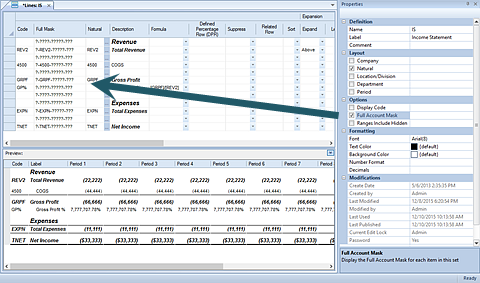
•Wildcards – Valid wildcard characters are limited to the question mark (?) or asterisk (*). A wildcard value can be entered directly to the field such as (1???) or (1*). For example:
|
11?? |
Corresponding to any account segment section in the mask beginning with “11”. The full number of places needs to be specified. |
|
???1 |
Corresponding to any account segment section in the mask ending with “11”. The full number of places needs to be specified. |
|
1* |
Corresponding to any account segment section in the mask beginning with “1”. The full number of places does not need to be specified. |
|
*1 |
Corresponding to any account segment section in the mask ending with “1”. The full number of places does not need to be specified. |
Note: When entering the Full Account Mask in the field, the length of the data in the mask field must conform to the length as defined for the segment. If this is not the case, the field will be blanked out and truncated to the valid length. You may press the Esc key to clear and re-enter the value in to the field.
Summary lines - which do not directly correspond to an account - will not display as part of the Full Account Mask. This property may be edited.
•Ranges Include Hidden - When checked, this allows hidden column to be included in range totals for values displayed on the reports. This property may be edited.