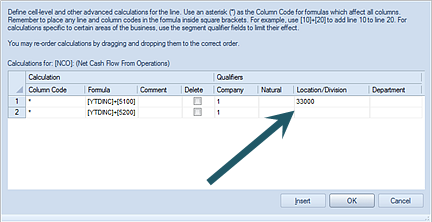
You must use the Calculations window to build qualified calculations (i.e. calculations which specifically referencing segment criteria.)
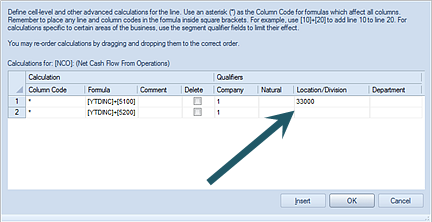
You can specify one or more criteria. However, if any cell is left <BLANK> the calculation engine will apply the calculation to all segments.
To enter a new qualified calculation:
1. Open a Line Definition.
2. Select the row for the formula.
3. Select the button on the Formula field to open the Calculations window.
4. Select the Insert button to insert one or more row entries.
5. Enter your calculation using brackets around Code field references in the Formula cell. For example: [A]+[B] or [NCO]+[SRC], etc.
6.
Specify the segment criteria to which the calculation applies. The value can be
a valid segment value or <BLANK>.
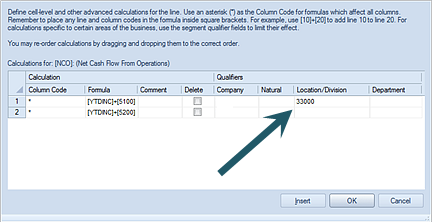
Unless the calculation applies to a specific column, the column Code must have an asterisk (*) in the Column Code cell. An asterisk (*) indicates that the calculation will be applied to all columns.
7. After creating your formula, select the OK button to save your formula. The Formula field in the Line Definition will be populated with the new calculation for that row.
Note: If a segment value is entered which does not exist, the value will be ignored and a <BLANK> value will replace what was entered.
To remove one or all calculations in the use the Delete checkbox, following the process to Delete Line Definition Calculations.