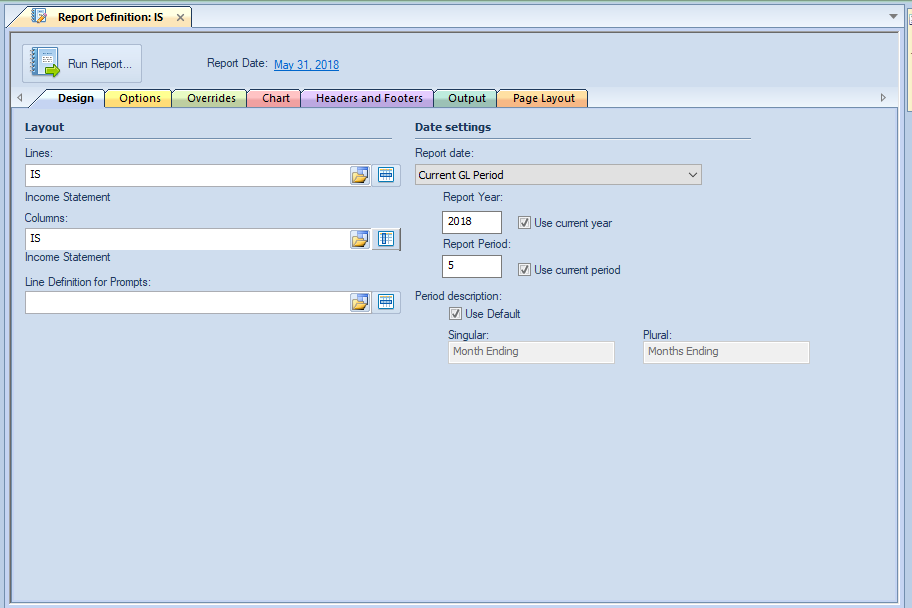
The Design tab of the Report Definition screen is the first tab option presented when you open a Report Definition. The Design tab allows for the association of Lines, Columns, Tree, and Date settings to define what data is displayed on the report.
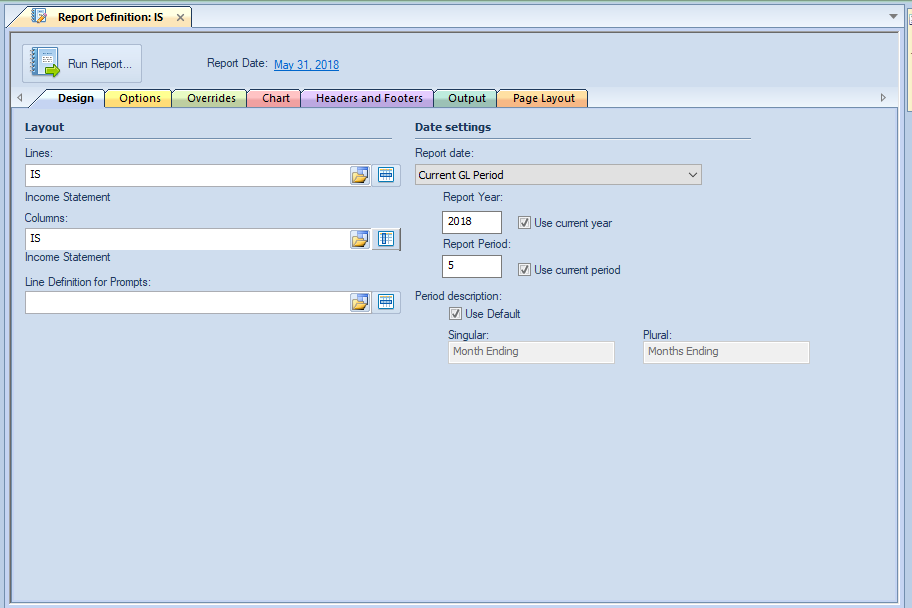
The available action and items on the Design tab
include:
Layout
•Lines - Selects the set of Lines, or rows, to use as the lines of the report. (You may enter the Line Definition name. However, if the name entered is not valid you will not be able to Save the Report Definition.)
•Columns - Selects the set of Columns to use as the columns going across the report. (You may enter the Column Definition name. However, if the name entered is not valid you will not be able to Save the Report Definition.)
•Line Definition for Prompts – Allows you to pre-define a line definition that contains a set of prompts that will be used by default whenever the report is generated. For more information, see Using Line Definitions for Prompts.
Date settings
•Report Date – Select from the drop-down menu to specify report’s date option:
o Current GL Period – This option will use the current GL period. Selecting this item will also check both the “Use current year” and “Use current period” checkboxes.
o Last Closed GL Period - This option will use the GL's current period minus one month.
o System Date – This option will use the computer’s current date.
o Last Period - This option will use the computer's current date minus one month.
o Custom – This option allows you to enter a custom date for both the “Report Year” and “Report Period” fields.
Note: The date specifications will show as the date for “Report Date” which appears next to the Run Report button on the Report Definitions Design Tab. This period end date value will also appear on the report’s runtime options dialog.
•Report Year – Enter a report year value or select the Use current year checkbox to automatically default to the current GL year.
You can type a value directly to the field which will set the Report Date type to “Custom. Also, whenever the Report Date field is “Current GL Period”, making any modification to the Report Year or Report Period will result in the Use current year checkbox to unchecked.
•Report Period – Enter a report period value or select the Use current period checkbox to automatically default to the current calendar month.
You can type a value directly to the field which will set the Report Date type to “Custom. Also, whenever the Report Date field is “Current GL Period”, making any modification to the Report Year or Report Period will result in the Use current period checkbox to unchecked.
•Period Description – Enter a singular or plural report period description value or select the Use Default checkbox to automatically default to the currently defined period description.
Note: If you enter an invalid Line or Column Definition name in the Lines of Columns fields, you will receive the following error message.
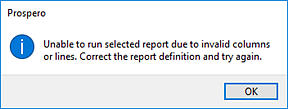
To avoid making any errors, use the select options for these fields to select an existing Line or Column Definition.