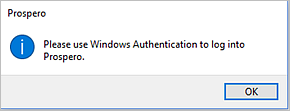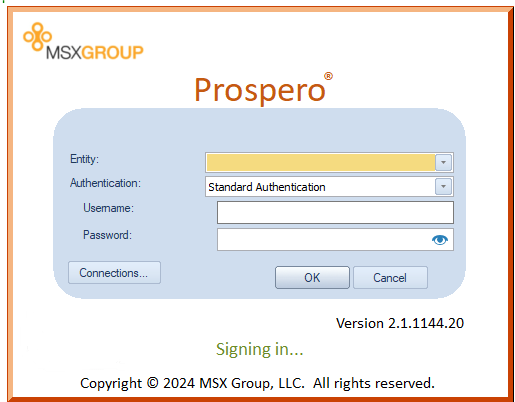
After defining your service connection, you will log in to Prospero by entering your credentials on the Sign-On screen.
The Sign-On screen controls access to Prospero by preventing unauthorized users from connecting to the application service and gaining access to the system and its data.
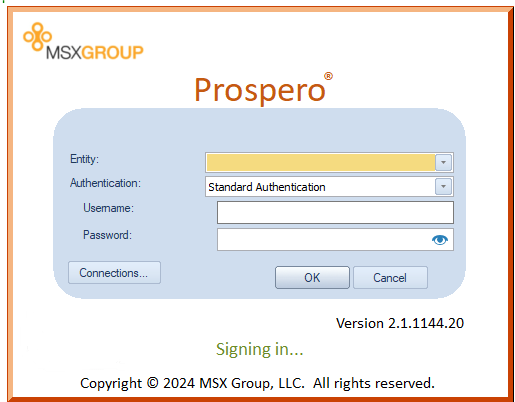
To log in to Prospero:
1. On the login screen, specify your Authentication method. (Prospero allows either Windows Authentication or Standard Authentication. Your Systems Administrator will inform you as to which method to use.)
2. Enter your username.
3. Choose the Entity (or Connection) you defined from the Entity drop-down list.
4. Enter your password.
5. Click the OK button. The login process will validate your credentials and grant you access to the Prospero application. You will then be presented with the Prospero workspace.
6. Select the Cancel button if you do not wish to sign-on to application. The Prospero Sign-On screen will then close.
Note: Standard Authentication requires that you enter both your username and password; Windows Authentication uses your Windows credentials.
The Sign-On screen will read the Username field and filter for the entities which are valid for the user. Using the {Refresh List} option will force the screen to re-query the entity list - based on the current user name – to return valid options where the workstation is used by multiple users or the first time sign on is attempted.
In addition, if the Authentication type is changed, the valid Entity list is again re-queried and your username will be blanked, requiring you to re-enter your username.
Lastly, Prospero allows Administrators to disable Standard Authentication, requiring Windows Authentication for log in. If a user receives the following warning message at log in, contact your Systems Administrator for further details: