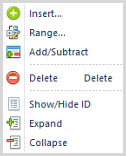
The Tree Tools Definition context ribbon contains many of the specific features for creating, designing, and managing Trees. This ribbon will appear whenever you define a new or modify an existing Tree Definition.
Many of the functions available on the ribbon are also available from the pop-up menu available by using the right-click mouse button in the Tree Definition workspace.
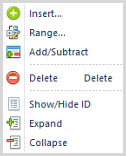
Features on this ribbon are grouped logically in sections including:
•Define - This section contains functions such as adding or deleting items to a tree to manage your Tree Definition.
The Add/Subtract option allows you to determine if a tree item should be added or subtracted from the parent summary. (If the item is subtracted, then the item will show with a red minus sign in the Tree Definition workspace. If the item is added or subtracted from the parent, the status will also appear in the Tree properties pane.)
You also have the option to define a tree to use a range of values to define that summary. For more information see the section on Defining a Range.
•View - This section provides options on how you may view your Tree Definition in the Tree Definition workspace, either expanding or collapsing the tree branches you select, showing / hiding IDs for tree items or showing the Properties Pane.
The Where Used option allows you to see where a tree item is used, for example in a Line or Column Definition.
•Output - This section contains the options for exporting the tree which is open in the Tree Workspace to either Excel or PDF formats. This allows you to view the structure of the tree external to Prospero. For more information on exporting tree structures see the section in Prospero Help.
•Security - The Security section contains the Set Password function to add or remove passwords from your Tree Definitions.