
The HR Management option on the Tools ribbon opens a screen containing a repository of employee IDs and information.

Note: If a budget or forecast is open in the workspace, the HR Management screen will return data for the specific budget or forecast. When no budget or forecast is open, you have the choice to open the HR Management screen for a specific budget or forecast, or to open it for a complete list of all employee IDs and information defined in your Prospero system. For more information on the information included in the HR Management screen for your plan versus the HR Management for your organization, refer to the Human Resources Management workspace topic in Budget Input.
To open the HR Management view:
1. Select the HR Management option on the Tools ribbon
2. Select
the Input Definition for which you wish to review personnel or select the HR
Management View option to view all employees across all Input
Definitions.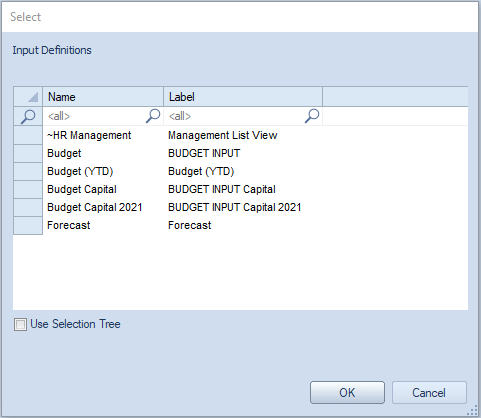
3. Click OK and the selected set of employee IDs and information in your Prospero system will be shown.
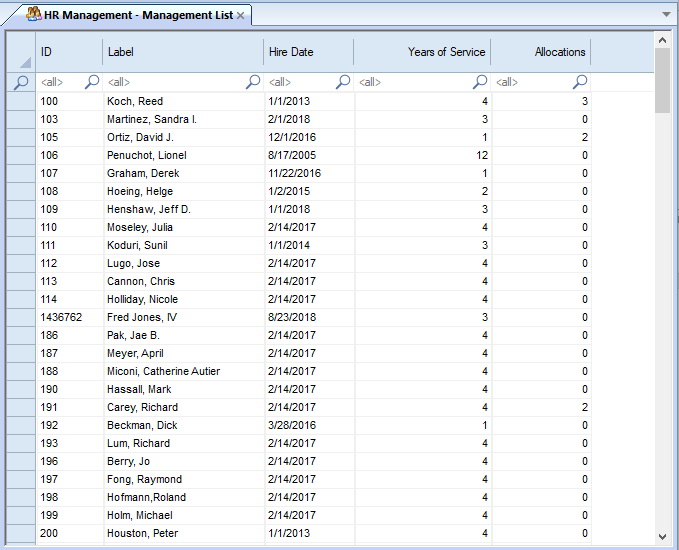
4. To close the workspace, select the X on the tab next to “HR Management – Management List”.
For more information about budgeting salary and other Human Resources-related expenses by individual employee, please see the Human Resources Tab.
You must have licensed Prospero budgeting and reporting or budgeting-only, have permissions to manage Human Resources information, and have enabled the Human Resources option on your Input Definition to have access to HR Management and Calculation Task options. For more information, refer to Prospero Security.