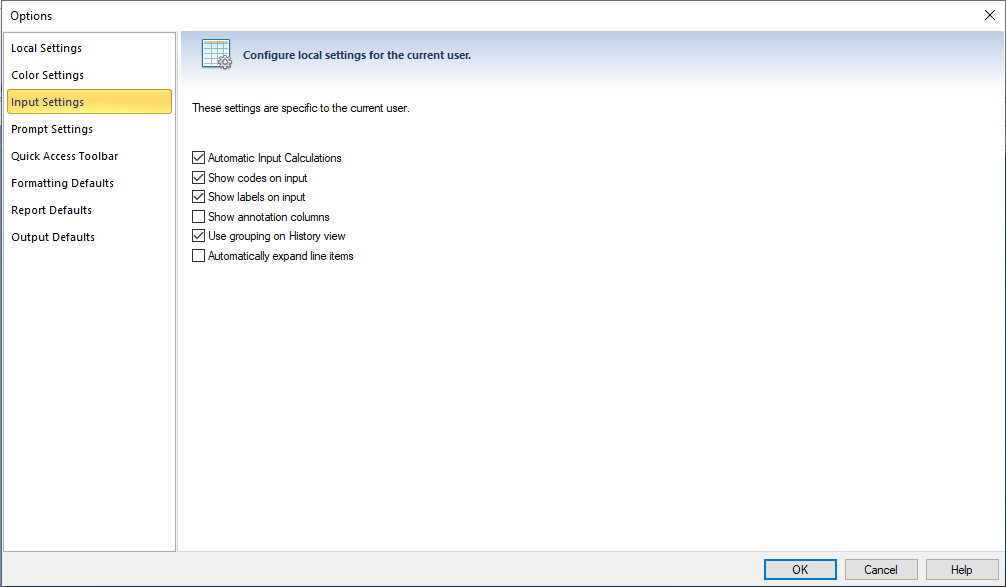
The Input Settings options allow you to choose how the Prospero workspace shows the background and text color for specific settings. The default out-of-the-box Prospero setting is as follows:
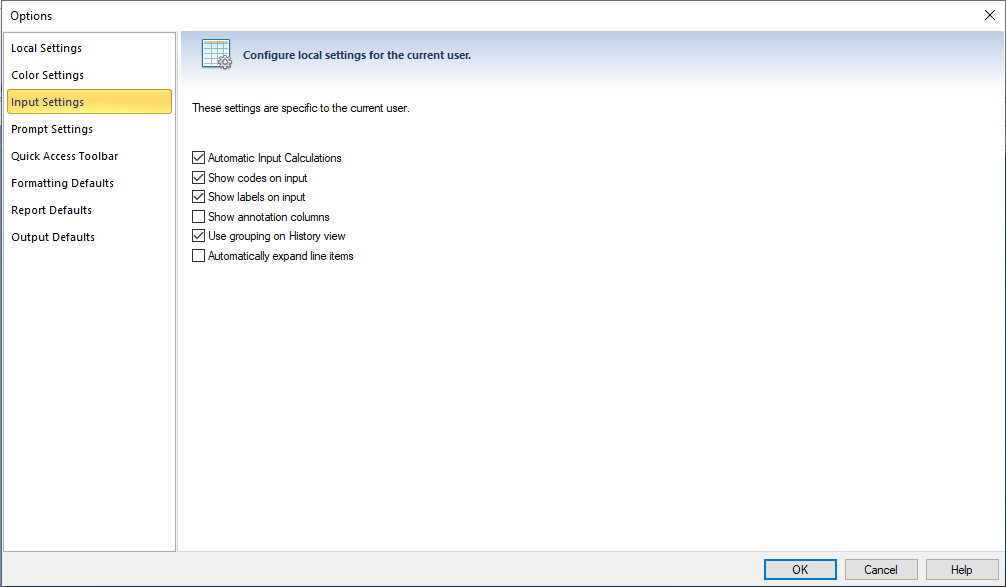
Input Settings options include:
•Automatic Input Calculations – Performs calculations contained in columns automatically in the Data Input workspace. If this option is not selected, you must use the Calculate option on the Input Tools ribbon OR select Save on your Data Input workspace to recalculate input summary totals.
This option is selected by default.
•Show codes on input – Shows segment codes in the row in the data input workspace. If this option is not checked, codes will not appear when “Show Hidden Columns” is selected on the Input Tools context ribbon (to show hidden columns in the Data Input workspace.) This option is selected by default.
•Show labels on input – Shows segment labels in the row in the data input workspace. If this option is not checked, labels will not appear when “Show Hidden Columns” is selected on the Input Tools context ribbon (to show hidden columns in the Data Input workspace.) This option is selected by default.
•Show annotation columns – Shows annotation information columns including the latest comment on the input data workspace. This option is not selected by default. (The Annotation pane will be available regardless of this setting.)
•Use grouping on History view – If checked, the data input History view screen will group records by segment, with each change entry appearing under the segment values. When unchecked, each change entry will appear in a list format, without any segment grouping. This option is selected by default.
•Automatically expand line items - Allows for automatic expansion of all line items on the Budget Input screen.
Note: The Input Settings option is only available when Prospero is licensed for budgeting-only or budgeting and reporting.