
The User Definition workspace is where you create, manage, or delete Prospero Users and Roles in your system, controlling who and what groups have access to Prospero’s features and functions as well as your data. The User Definition workspace also allows you to manage your user’s account information and licensing as well as grant entity or segment access.
To access Prospero’s User Definition workspace:
1. Click on the Security bar in the Prospero Navigation Pane.

2. Click on the User Definition icon to open the User Definition workspace.
3. Click on a Role to manage the permissions for the role. Clicking on the Role also expands the tree to select a specific User. Individual user accounts are listed within the Role hierarchy to which they belong. Selecting an individual Prospero User or Role will show their associated information and permissions pane.
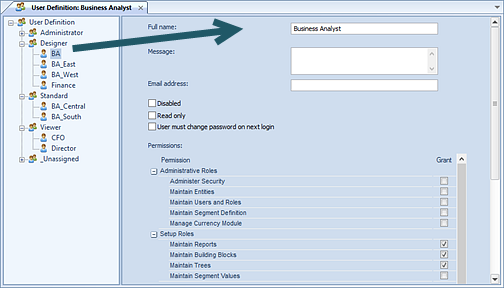
The options and permissions on the User Definition workspace include the following:
•Full Name – This is the name of the Prospero User or Role.
•Message – This is the specific message that will appear when a user or member of a Role logs in.
•Email address – Only available on the Prospero User workspace, this option is the email address for the individual.
•Disabled – This option disables the Prospero Role. Users cannot be assigned to a disabled Role and any already assigned to the group cannot log in to the system.
•Read Only – This option indicates that a specific Prospero User or members of a Role can only view data and reports as read-only.
•User must change password on next login – Only available on the Prospero User workspace, this option requires that the user change their password the next time they log in. Once the user logs in, the option is cleared and the Administrator will need to re-establish the option to require a change of password at the next login.
•Licensing message – This is an informational message as to the type of Prospero license (Power User, Designer User, Standard User, Limited User, or Help Desk User).
•For the Role, the information will indicate the license type required to perform the functions provided by the total assigned Permissions.
•For the User, the information will indicate the license type currently held.
•Last login date and time – This option is only available for Prospero Users and shows the last date and time of log in to Prospero.
For more information on role groups and their use in Prospero refer to the section on Roles. For more information on creating users refer to the topic Adding Users. For more information on permissions and rights in Prospero, refer to Prospero Security Permissions.