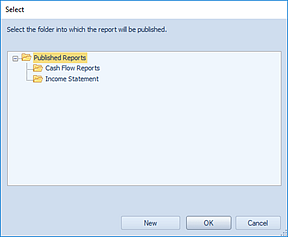
To create a Published Report, the report must be executed and then published using the desired parameters and data for the specific report. This will preserve the report as a snapshot of the data as of a specific point in time.
To publish a Report Definition:
1. Click on the Reports bar to open the Reports Navigation Pane.
2. Select the desired Report Definition and run it.
3. Enter the desired parameters on the Runtime Report Options screen to execute the report.
4. Once the report has executed, select the Publish option from the Report View context ribbon.
5. Select the folder in which to save the new Published Report in the Select dialog. (You can also create a new folder to organize your reports by selecting the New button and entering the folder name you want.)
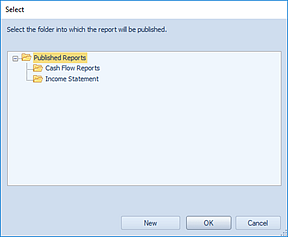
After selecting the folder location, press the OK button.
6. Once publishing the report has successfully completed, you will receive a confirmation message. (This message can be suppressed in Prospero Options.)

7. The Published Report will appear in the folder selected for the report in the Published Reports Navigation Pane.
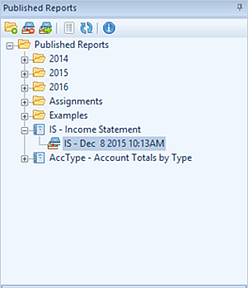
Note: You can publish reports which you have run to appear in either row-and-line or chart/graph formats.