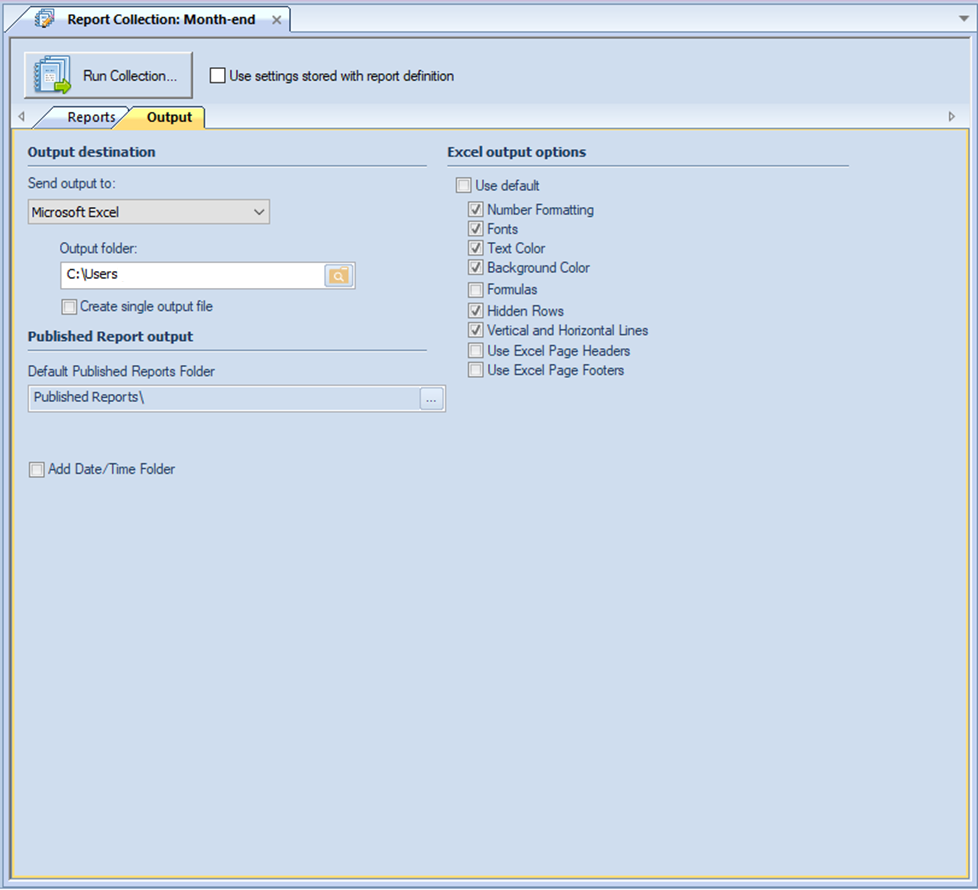
The Output tab of the Report Collections Definition screen allows you to define the report’s output settings.
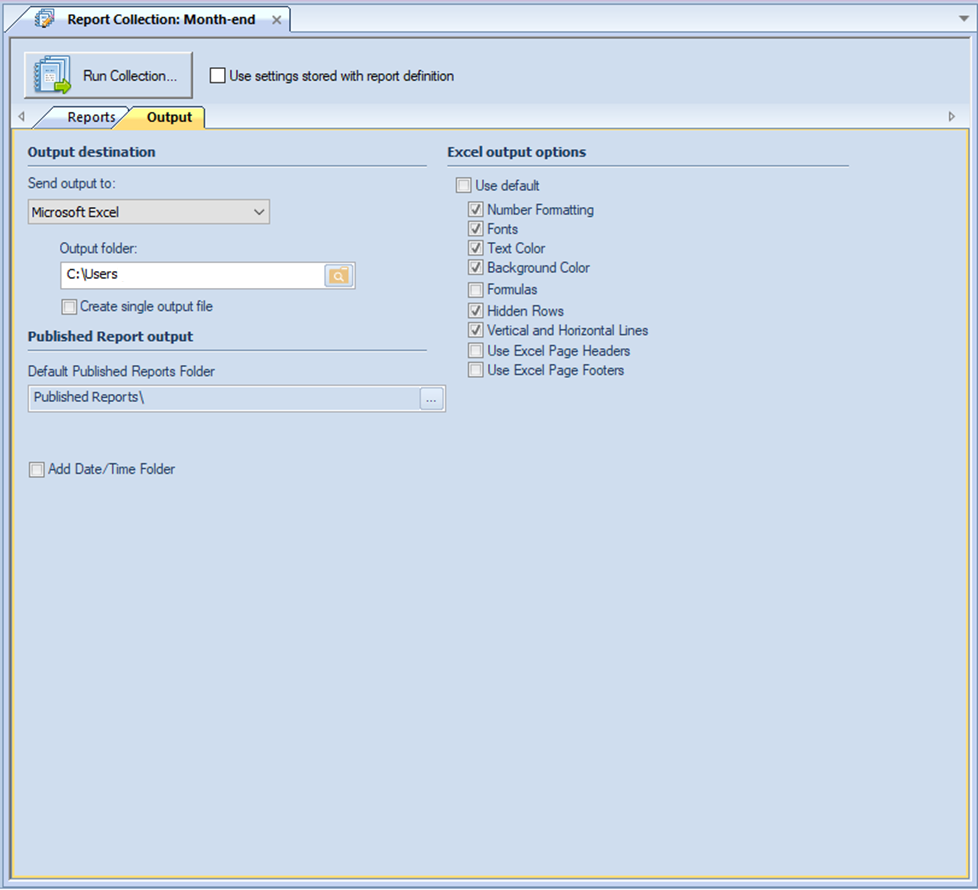
The available action and items on the Output tab include the following:
The Output destination option allows you to
choose where to show or port your Prospero reports. Options are:
•Workspace – This option allows you to show the report in the Prospero workspace. This option is selected by default in the dropdown. After that, you can print the report using standard print options.
•Printer – This option allows you to print your report directly to your default printer.
•Microsoft Excel – This option allows you to export your report to a Microsoft Excel worksheet output file.
When you select this option, the Output folder field will activate to allow you to select the folder where the resulting Excel output will be saved.
In addition, this option enables the Create single output file checkbox. If this box is checked, the output from this collection will result in a single Excel file being created with tabs for each report. Otherwise, one Excel file will be created per report in the collection.
•PDF – This option allows you to export your report to a PDF output file.
When you select this option, the Output folder field will activate to allow you to select file name to generate all reports to a single file.
In addition, this option enables the Create single output file checkbox. If this box is checked, the output from this collection will result in a single PDF file being created containing all report output. Otherwise, one PDF file will be created per report in the collection.
•Published Reports - This option allows you to choose the folder location for your published Prospero reports.
The Published Report output option allows you to choose the folder location for your published Prospero reports:
•Default Published Reports Folder – This field allows you to select the default folder for reports published from this report definition.
Add Date/Time Folder – This checkbox option allows you to create a folder reflecting the date/time the report collection was run and will include report collections which export an Excel or PDF format or as published reports.
The Excel output options defines how reports will appear when using the Export to Excel option for executed reports:
•The Use Default option is selected by default, which indicates that the report will export to Excel using the system-wide Output Default options. However, you can select specific elements for the report by de-selecting the Use Default checkbox and checking or unchecking those items. Output includes:
•Number Formatting – Indicates that the number formatting defined on the Prospero report (Line, Column, or Report Definition) will be preserved when exporting. If this is not selected, your standard Excel settings will be applied.
•Fonts – Indicates that the font defined on the Prospero report (Line, Column, or Report Definition) will be preserved when exporting. If this is not selected, your standard Excel settings will be applied.
•Text Color – Indicates that the text color defined on the Prospero report (Line, Column, or Report Definition) will be preserved when exporting. If this is not selected, your standard Excel settings will be applied.
•Background Color – Indicates that the background color defined on the Prospero report (Line, Column, or Report Definition) will be preserved when exporting. If this is not selected, your standard Excel settings will be applied.
For more information see the Column Tool Definition Ribbon, Line Tool Definition Ribbon and Report Number Format.
•Formulas – Indicates that row and column formulas defined on the report as hidden will be included when exporting. Note: Formulas using the IF/Then or ROUND functions will not be exported to Excel.
•Hidden Rows – Indicates that rows defined on the report as hidden (using the “Suppress” Line Definition field), will be included when exporting. These rows will be minimized to “appear” as the original report does, however, maximizing the row height will show the row’s values. If this is not selected, any rows which are hidden on the report will not be included in the export. For more information see the Line Definition Suppress field.
•Vertical and Horizontal Lines – Indicates that the lines (and their weight) defined on the Prospero report (Line, Column, or Report Definition) will be preserved when exporting. If this is not selected, your report’s lines will not appear on the report.
•Use Excel Page Headers – Indicates that the Report Headers for this Report will be exported into Excel’s Page Headers rather than being exported as repeating rows at the top of the spreadsheet. Formatting such as fonts and colors may not export for the header rows if this option is used.
•Use Excel Page Footers – Indicates that the Report Footers for this Report will be exported into Excel’s Page Footers in order to allow them to repeat at the bottom of each printed page. Formatting such as fonts and colors may not export for the footer rows if this option is used.