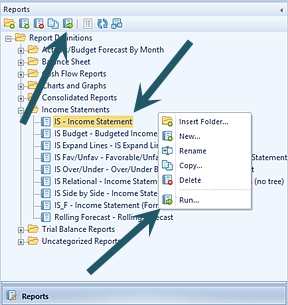
After creating your Report Definition, you can run the report in one of several ways.
To run a report:
1. If the Report Definition is not open in the workspace: Select the report from the Navigation Pane. Then, select either Run the Report from the Navigation Pane OR right-click and select Run.
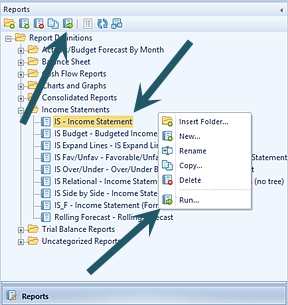
2. If the Report Definition is open in the workspace: Select the Run Report button on the Report Definition tab.
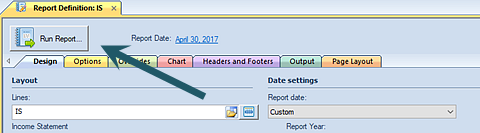
Or, select the Run Report option on the Report Tools Definition navigation bar.

3. Selecting Run Report will open a dialog prompting you to define parameters for the report
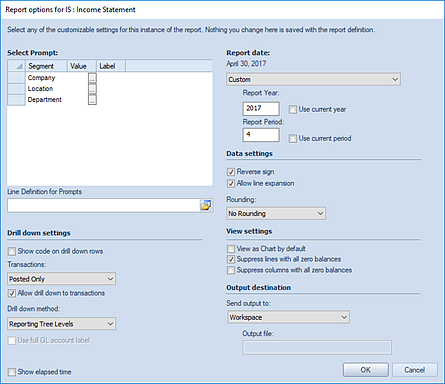
4. Select each ellipsis button in the Select Prompt section.
5. Select
a valid segment value OR use All as each Segment Prompt value. (“All” is
a system-defined tree
value.)
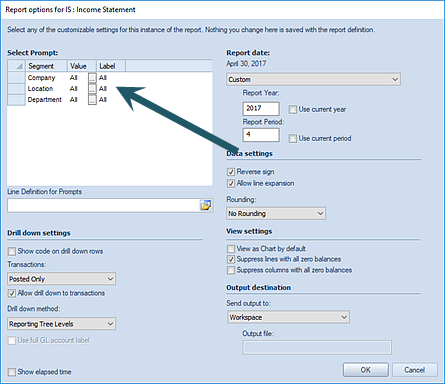
6. Leave all other default selections as-is.
7. Select the OK button to open the report.
You can re-launch the report using different parameters by selecting the Re-open Report button on the context ribbon once the report is executed.